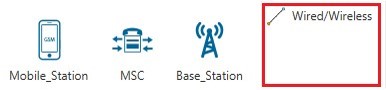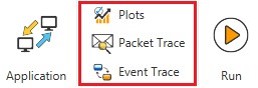Introduction#
A Cellular Network (also known as a mobile network) is a communication network where the last link is wireless. The Cellular Network is distributed over land areas called cells.
Every cell contains at least one fixed-location transceiver known as a base station. The cells altogether provide Cellular Network coverage over larger geographical areas.
In a Cellular Network, handover is a process of transferring an ongoing call or data session from one channel to another channel, where both are connected to the same core network.
This way, user equipment such as mobile phones, can communicate even if the user is moving across different cells.
Cellular Networks use non-IP protocols and run standalone. So, you cannot connect Cellular Networks to Internetworks.
Note: NetSim Cellular Networks library contains two such Cellular Network standards: Global System for Mobile communication (GSM) and Code-Division Multiple Access (CDMA)
Simulation GUI#
In the Main menu select →New Simulation → Cellular Network →GSM/CDMA as shown in below Figure
Create Scenario#
Cellular networks come with a palette of various devices like Mobile station, MSC and Base Station.
Click and drop into environment#
- Add a Base Transceiver Station (BTS) – click the Base_Station icon on the toolbar and place the BTS in the grid.
- Add a Mobile Switching Centre (MSC) – click the MSC icon on the toolbar and place the MSC in the grid.
- Add a Mobile Station (MS) – click the Mobile_Station icon on the toolbar and place the mobile station in the grid.
Note: If you change the settings of the grid, then ensure that you place the mobile station in the BTS’s coverage area.
Note: You cannot place a mobile station over another mobile station.
- Connect the devices in the Cellular Network by clicking the Wired/Wireless icon on the toolbar
- Configure an application as follows:
a. Click the Application icon on the toolbar.
b. Specify the source and destination device in the network.
c. Specify other parameters such as method and type of the application.
- Set the properties of the BTS, MSC, MS, and the application as follows:
a. Right-click a BTS, MSC, MS, click Properties and modify the interface and layers’ properties to your requirement.
Enable Packet Trace, Event Trace & Plots (Optional)#
Click Packet Trace / Event Trace icon in the tool bar and click on OK button. For detailed help, please refer sections 8.4 and 8.5 of the User Manual. Select Plots icon for enabling Plots and click on OK button see in below Figure
Run Simulation#
Click on Run Simulation icon on the top ribbon/toolbar
Set the Simulation Time and click on OK button.
Featured Examples#
NetSim contains some example configuration files to simulate and understand how Cellular Networks work.
To simulate these examples, click Examples > Cellular-Networks > GSM or CDMA in the NetSim Home Screen.
You can change the default values of the parameters in these examples and see how they affect the performance of the Cellular Network.
Cellular Networks Experiments in NetSim#
Apart from examples, in-built experiments are also available in NetSim. Examples help the user understand the working of features in NetSim. Experiments are designed to help the user (usually students) learn networking concepts through simulation. The experiments contain objective, theory, set-up, results, and inference. The following experiments are available in the Experiments manual (pdf file).
Note: Release on Unsupported Basis#
From NetSim v10 onwards, we have not added new features for the GSM & CDMA protocol libraries. Source codes for GSM and CDMA protocol libraries are available but TETCOS LLP does not provide technical support for these libraries.
Latest FAQs#
You can refer to the up-to-date FAQs about NetSim’s Cellular Networks library at
https://tetcos.freshdesk.com/support/solutions/folders/14000107855