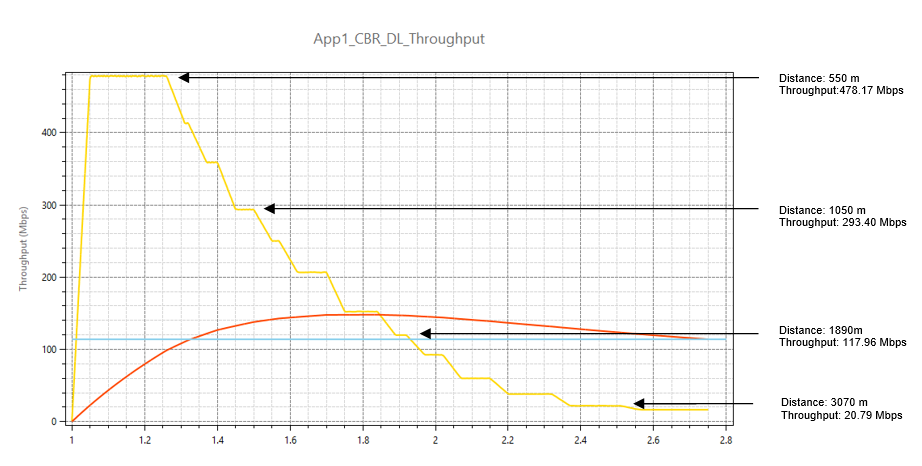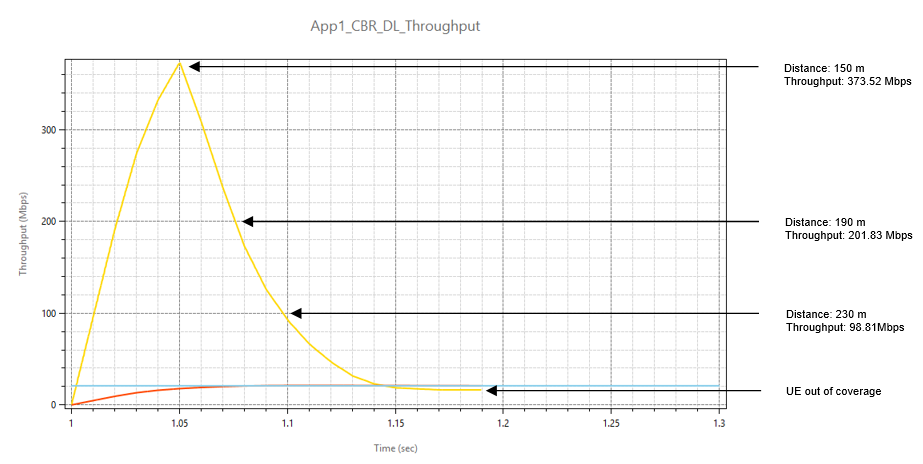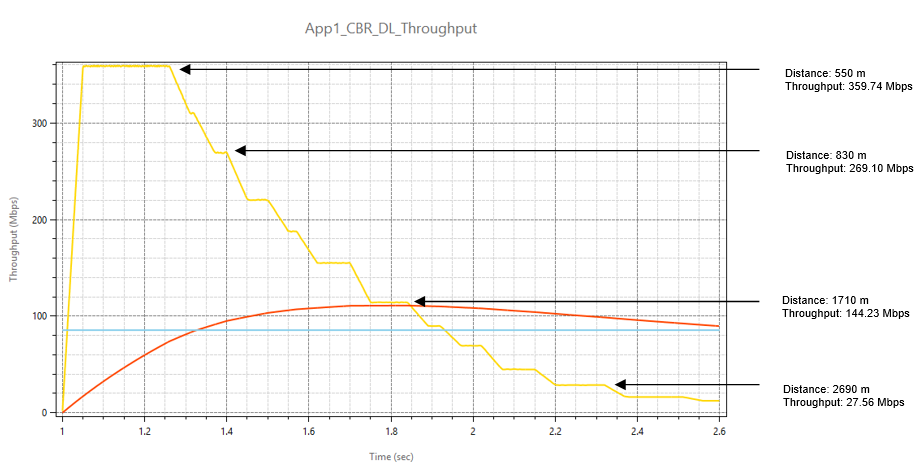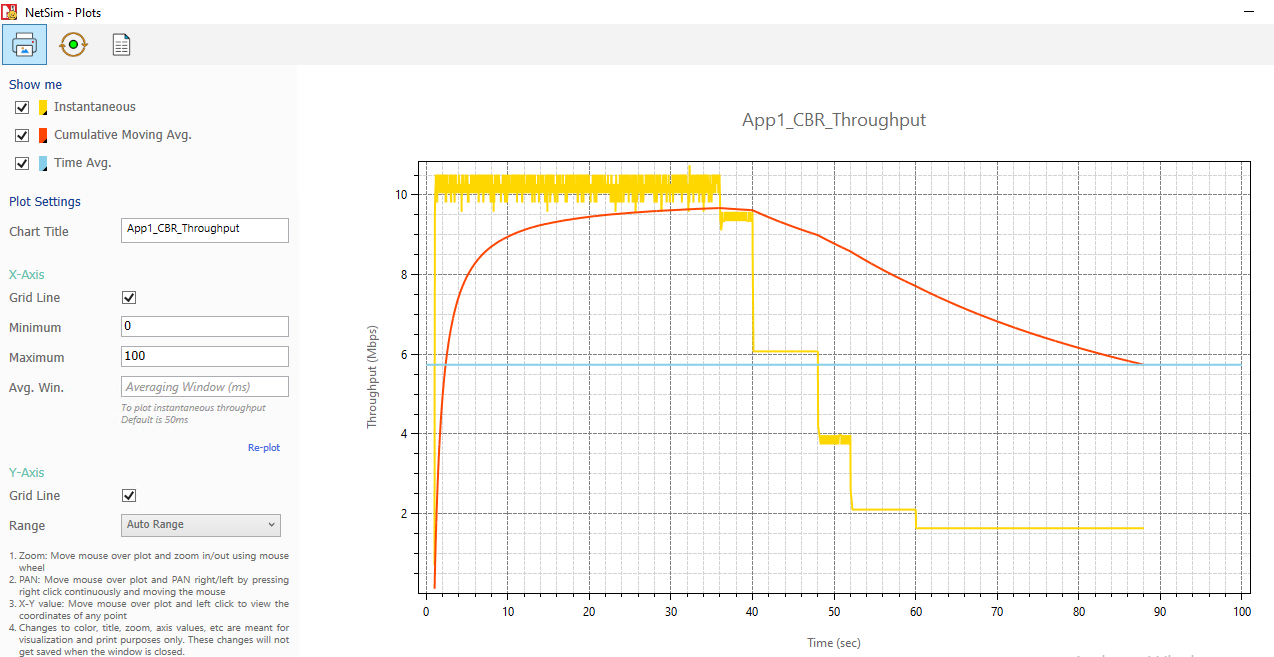Understand 5G simulation flow through LTENR log file#
Open NetSim, Select Examples ->5G NR ->5G Log File and Packet Trace then click on the tile in the middle panel to load the example as shown in below screenshot
Figure 4‑1: List of scenarios for the example: 5G Log File and Packet Trace
The following network diagram illustrates, what the NetSim UI displays when you open the example configuration file.
Figure 4‑2: Network set up for studying the 5G Log File and Packet Trace
Settings done in example config file:
-
CBR application source id as 10 and destination id as 8 with Packet_Size as 1460 and InterArrival_Time as 20000 (Generation rate of 0.584 Mbps). Transport Protocol is set to UDP.
-
Set other properties to default.
-
The log file can enable per the information provided in Section 3.18.
-
Enable Plots, Packet Trace and Run Simulation for 10s.
To view and study the 5GNR design/flow of the simulation, use the LTENR.log file which can be opened post simulation from Results Window > Log Files.
For logging additional information relating to Buffer-status-notification, open the source code and inside the LTE NR project, uncomment the lines given below in LTE_NR.h
LTE_NR.h
#define LTENR_LOG_DEV
#define LTENR_PDCP_LOG
#define LTENR_RLC_BUFFERSTATUSREPORTING_LOG
Figure 4‑3: LTENR code uncomment to log Buffer-status-notification and Transmission-status-notification
Rebuild the code to enable logs per Section 3.18 in the 5G-NR manual. Note that log files would generally be quite large (>10 MB of size). In the GUI enable packet trace and event trace before running the simulation. Run the simulation. Open the packet trace and ltenr.log file from the results window.
- The Physical Resource Block (PRB) list is formed at the beginning of the log file. This corresponds to 1 slot $\left( \frac{1}{2^{\mu}}\ ms \right)$ in time-domain and 15 * 12 * 2μ kHz in frequency domain.
Figure 4‑4: LTE NR Log File: PRB List
-
The naming convention used in the ltenr log file is gNB \<gnb ID>:\<Interface>. For example, gNB 7:4 means gNB 7 interface 4.
-
For each numerology and carrier, a resource grid of (max. number of > resource blocks for that numerology) * (number of sub-carriers > per resource block) and (number of symbols per sub-frame of that > numerology) is defined.
-
In this example the GUI settings (gNB 5G-RAN interface Physical > Layer) are:
-
μ (numerology) is set 0.
-
No. of resource blocks (PRB count) = 52
-
No. of sub-carriers per PRB = 12
-
No. of symbols per sub-frame of numerology (0) = 1.
-
-
The log file explains the PRB list for gNB (7) on interface (4):
-
The lowest (F_Low_MHz) and highest frequency (F_High_MHz) for > the Uplink/Downlink operating bands are logged first along > with the channel bandwidth (MHz), PRB bandwidth(kHz) and guard > bandwidth(kHz).
-
The list defines the lower frequency, upper frequency, and > central frequency in MHz for each physical resource block of > the PRB count.
-
Figure 4‑5: LTE NR Log File: Lower, Higher and Central Frequencies for PRB List
-
The UE association/dissociation is done which is logged. UE (8) on interface (1) associates with gNB (7) on interface (4). During UE association:
-
The Adaptive Modulation and Coding (AMC) information is initialized > for Uplink and Downlink:
- AMC information: Links Spectral efficiency is calculated and > based on this Channel quality indicator (CQI) (Includes the > CQI index, modulation, code rate and efficiency) and > Modulation coding scheme (MCS) (Includes the MCS index, > modulation, modulation order, code rate and spectral > efficiency) is read from the standard table and setup for both > Downlink and Uplink.
Figure 4‑6: LTE NR Log File: UE Association
-
The numerology is equal to 0, hence the slots/sub-frame = 1 and there will be 10 sub-frames per frame. Accordingly, the frames, sub-frames and slots are created as shown below:
-
A new frame gets started for the gNB, where the frame id=1, start > time and the end time of the frame are logged.
-
After the frame-1 starts, the sub-frame for the same gnb is started > within the frame. The frame id=1, sub-frame id=1, start time and > end time are logged
-
Within frame-1, sub-frame-1 a slot is started. This slot’s ID (1), > slot type (Uplink), start time and end time are logged.
Figure 4‑7: LTE NR Log File: Frame and Sub Frame list with start time and end time
-
The RLC-sublayer will check the UE buffer for packets. Based on the logical channel (DTCH) and the transmission mode (UM, AM), the entity is identified, and the buffer size of each mode is read. The combined buffer size of all the modes gives the total buffer size (number of bytes to be processed).
-
The RLC sub-layer then processes the transmission status notification for downlink:
-
Initially the RLC transmission for the control takes place, where > the transmission status for each of the control logical channels > i.e., BCCH, CCCH, DCCH and PCCH is calculated based on the mode > (TM & AM) they support.
-
While calculating the transmission status for control, the RLC sends > the Physical Data Unit (PDU) based on the mode (TM or AM).
-
Later the RLC transmission for the data packet happens, where the > transmission status for traffic logical channel i.e., DTCH is > calculated based on the AM and UM mode it supports.
-
DTCH channel supports Un-Ack mode (UM). It checks for the buffer and > if the buffer isn’t NULL:
-
It will find the buffer that matches the logical channel, and it > only proceeds further if the size of the PDU is within the > minimum RLC PDU size.
-
If the message packet is NULL (or) message type is user data & > the payload of PDU is greater than size of PDU, it fragments > the UM data buffer packet (or else) the buffer is marked for > removal.
-
Then the RLC sends the PDU to the MAC layer. And then the RLC > buffer gets updated.
-
-
At time 1000502.4 µs packet arrives at the Service Data Adaptation Protocol (SDAP) sub layer in the gNB:
-
As the packet arrives at the SDAP sub-layer, the SDAP header is > appended to the Packet with header size.
-
SDAP sets the RLC mode (here, acknowledge mode) based on QoS, and > the logical channel (DTCH) is chosen.
-
The packet is passed to the Packet Data Convergence Protocol (PDCP) sub-layer at gNB:
-
Packet is enqueued to the transmission (Tx) buffer and discard time > is started.
-
PDCP header is added, and packet is passed to the RLC sub-layer.
-
The packet is then passed to the Radio Link Control (RLC) sub-layer at gNB and is added to the transmission buffer.
Figure 4‑8: LTE NR Log File: SDAP, PDCP and RLC sublayers
- Now a new sub frame id - 2 with slot id - 1 gets created for the frame id - 1. Here the slot type (Downlink)
Figure 4‑9: LTE NR Log File: Frame Id and slot Id
- The RRC related packets like RRC_MIB, RRC_SIB1 arrives are RLC Sub-layer and the packets are added to the transmission buffer.
Figure 4‑10: LTE NR Log File: RRC Packet details
-
The data packet is sent from the transmission buffer in DTCH logical channel (for downlink) from gNB to UE. This packet is sent to the MAC sub-layer and the packet is then added to the transmitted buffer.
-
The packet enters the Radio Link Control (RLC) protocol sub-layer in the MAC layer at the UE:
-
The PDU (Physical Data Unit) is received at the UE, specific to RLC > mode:
-
The AMPDU header of the packet is received and logged. If the > sequence number of the PDU is outside the receiving window, the > PDU is discarded.
-
It checks if the PDU is already present in the reception buffer. If > present it drops the PDU and if the PDU is not present in the > reception buffer, then it is added to the reception buffer: The > sequence index (SI), sequence number (SN), and sequence order (SO) > for the corresponding mode also get updated.
-
Checks if all the Service Data Unit (SDU) byte segments of the PDU > packet have been received. If not, it waits for the remaining > SDU’s before transmitting packet. The reassembly is done for all > the SDU if all the SDU byte segments of PDU packet are received.
-
Checks if the reassembly timer is started or not and stops if > started and vice-versa.
-
And the status report of RLC-AM is set as delayed.
Figure 4‑11: LTE NR Log File: MAC sublayer, AMDPDU Header
- If the header exists, the STATUSPDU is constructed, else the status will be marked as delayed and the packet will pass to TM mode for transmission. PDU is handed over to RLC TM mode and packet gets added to transmission buffer.
Figure 4‑12: LTE NR Log File: STATUSPDU Construction
-
The packet is received by the PDCP sub-layer. The PDCP state variables like the receive sequence number(sn), receive hyper frame number(hfn) and the receive count are calculated.
-
Next the STATUSPDU gets transmitted from the UE to the gNB (See Packet Trace)
Figure 4‑13: 5G NR Packet Trace
-
The packet enters the Radio Link Control (RLC) protocol sub-layer in the MAC layer at the UE. Specific to the RLC mode (TM), it receives the Physical Data Unit (PDU) at the UE:
-
Based on the control data type of the packet, the case is chosen.
-
Since it is STATUSPDU type, the STATUSPDU packet is received > accordingly at the gNB. And the RLCAM transmitted buffer is > cleared, and poll retransmit timer is stopped.
Effect of distance on pathloss for different channel models #
Open NetSim, Select Examples ->5G NR ->Distance vs Pathloss then click on the tile in the middle panel to load the example as shown in below screenshot
Figure 4‑14: List of scenarios for the example of Distance vs Pathloss
The following network diagram illustrates, what the NetSim UI displays when you open the example configuration file.
Figure 4‑15: Network set up for studying the Distance vs Pathloss
Rural-Macro#
Line-of-Sight (LOS)#
Settings done in example config file
-
Set distance between gNB_7 and UE_8 as 30m.
-
Go to gNB properties à Interface (5G_RAN) à PHYSICAL_LAYER.
| Properties | |
|---|---|
| CA Type | INTER_BAND_CA |
| CA Configuration | CA_2DL_1UL_n39_n41 |
| Pathloss Model | 3GPPTR38.901-7.4.1 |
| Outdoor_Scenario | RURAL_MACRO |
| LOS_NLOS_Selection | USER_DEFINED |
| LOS_Probabillity | 1 |
| Shadow Fading Model | None |
| Fading_and_Beamforming | NO_FADING_MIMO_UNIT_GAIN |
| O2I Building Penetration Model | None |
Table 4‑1: gNB >Interface (5G_RAN) >Physical layer properties
Note: HARQ mode in gNB properties à Interface (5G_RAN) à Datalink layer is disabled in all 5G featured examples.
-
CBR application source id as 10 and destination id as 8 with packet size as 1460Bytes and Inter_Arrival_time as 20000μs (Generation Rate=0.584). Transport Protocol is set to UDP. Additionally, the “Start Time(s)” parameter is set to 1s, while configuring the application.
-
Set UE height as 10m.
-
Set other properties to default.
-
Plots are enabled in NetSim GUI.
-
The LTENR Radio measurement log file must be enabled as per information provided in the section 3.19.
-
Run Simulation for 20s, after the simulation completes Go to metrics window expand Log Files option and open LTENR Radio Measurement Log.csv and note down the Pathloss.
Figure 4‑16: Results window
Figure 4‑17: LTENR Radio Measurement log.csv file
Go back to the scenario and change the distance between gNB and UE as 30, 50, 70, 100, 300, 500, 700, and 1000 and note down Pathloss value from the log file.
Non-Line-of-Sight (NLOS)#
Settings done in example config file
-
Set distance between gNB_7 and UE_8 as 30m.
-
Go to gNB properties à Interface (5G_RAN) à PHYSICAL_LAYER.
| Properties | |
|---|---|
| CA Type | INTER_BAND_CA |
| CA Configuration | CA_2DL_1UL_n39_n41 |
| Pathloss Model | 3GPPTR38.901-7.4.1 |
| Outdoor_Scenario | RURAL_MACRO |
| LOS_NLOS_Selection | USER_DEFINED |
| LOS_Probabillity | 0 |
| Shadow Fading Model | None |
| Fading _and_Beamforming | NO_FADING_MIMO_UNIT_GAIN |
| O2I Building Penetration Model | None |
Table 4‑2: gNB >Interface (5G_RAN) >Physical layer properties
-
Set all other properties same as LOS example.
-
Plots are enabled in NetSim GUI.
-
The LTENR Radio measurement log file can be enabled as per information provided in the section 3.19.
-
Run Simulation for 20s.
Go back to the scenario and change the distance between gNB and UE as 30, 50, 70, 100, 300, 500, 700, and 1000 and note down Pathloss value from the log file.
Result#
| Distance(m) | LOS Pathloss(dB) | NLOS pathloss (dB) | ||||
|---|---|---|---|---|---|---|
| CA 1 | CA 2 | Avg | CA 1 | CA 2 | Avg | |
| 30 | 67.60 | 70.30 | 68.95 | 69.03 | 71.73 | 70.38 |
| 50 | 72.17 | 74.87 | 73.52 | 77.97 | 80.67 | 79.32 |
| 70 | 75.19 | 77.89 | 76.54 | 83.86 | 86.56 | 85.21 |
| 100 | 78.41 | 81.11 | 79.76 | 90.11 | 92.81 | 91.46 |
| 300 | 88.46 | 91.16 | 89.81 | 109.35 | 112.05 | 110.70 |
| 500 | 93.28 | 95.98 | 94.63 | 118.29 | 120.99 | 119.64 |
| 700 | 96.55 | 99.25 | 97.90 | 124.18 | 126.88 | 125.53 |
| 1000 | 100.14 | 102.84 | 101.49 | 130.43 | 133.13 | 131.78 |
Table 4‑3: Results Comparison for LOS and NLOS pathloss vs. Distance
Figure 4‑18: Plot of Distance vs. Avg Pathloss
Urban-Macro#
Line-of-Sight (LOS)#
Settings done in example config file
-
Set distance between gNB_7 and UE_8 as 30m.
-
Go to gNB properties à Interface (5G_RAN) à PHYSICAL_LAYER
| Properties | |
|---|---|
| CA Type | INTER_BAND_CA |
| CA Configuration | CA_2DL_1UL_n39_n41 |
| Pathloss Model | 3GPPTR38.901-7.4.1 |
| Outdoor_Scenario | URBAN_MACRO |
| LOS_NLOS_Selection | USER_DEFINED |
| LOS_Probabillity | 1 |
| Shadow Fading Model | None |
| Fading_and_Beamforming | NO_FADING_MIMO_UNIT_GAIN |
| O2I Building Penetration Model | None |
Table 4‑4: gNB >Interface (5G_RAN) >Physical layer properties
-
CBR application source id as 10 and destination id as 8 with packet size as 1460Bytes and Inter_Arrival_time as 20000μs (Generation Rate=0.584). Transport Protocol is set to UDP. Additionally, the “Start Time(s)” parameter is set to 1s, while configuring the application.
-
Set UE height as 10m.
-
Set other properties to default.
-
Plots are enabled in NetSim GUI.
-
The LTENR Radio measurement log file can be enabled as per information provided in the section 3.19
-
Run Simulation for 20s, after the simulation completes Go to metrics window expand Log Files option and open LTENR Radio Measurement Log.csv and note down the pathloss.
Figure 4‑19: Result window
Figure 4‑20: LTENR Radio Measurement log.csv file
Go back to the scenario and change the distance between gNB and UE as 30, 50, 70, 100, 300, 500, 700, and 1000 and note down Pathloss value from the log file.
Note: The minimum distance for rural macro and urban macro is 35m. Below 35m, the 2D and 3D distance will be 10m in ltenr log file.
Non-Line-of-Sight (NLOS)#
Settings done in example config file
-
Set distance between gNB_7 and UE_8 as 30m.
-
Go to gNB properties à Interface (5G_RAN) à PHYSICAL_LAYER
| Properties | |
|---|---|
| CA Type | INTER_BAND_CA |
| CA Configuration | CA_2DL_1UL_n39_n41 |
| Pathloss Model | 3GPPTR38.901-7.4.1 |
| Outdoor_Scenario | URBAN_MACRO |
| LOS_NLOS_Selection | USER_DEFINED |
| LOS_Probabillity | 0 |
| Shadow Fading Model | None |
| Fading_and_Beamforming | NO_FADING_MIMO_UNIT_GAIN |
| O2I Building Penetration Model | None |
Table 4‑5: gNB >Interface (5G_RAN) >Physical layer properties
-
Set all other properties same as LOS example.
-
Plots are enabled in NetSim GUI.
-
The log file can enable per the information provided in Section 3.18
- Run Simulation for 20s, after the simulation completes Go to metrics window expand Log Files option and open LTENR Radio Measurement Log.csv and note down the pathloss.
- Go back to the scenario and change the distance between gNB and UE as 30, 50, 70, 100, 300, 500, 700, and 1000 and note down Pathloss value from the log file.
Result#
| Distance(m) | LOS Pathloss(dB) | NLOS pathloss (dB) | ||||
|---|---|---|---|---|---|---|
| CA 1 | CA 2 | Avg | CA 1 | CA 2 | Avg | |
| 30 | 66.07 | 68.77 | 67.42 | 71.74 | 74.44 | 73.09 |
| 50 | 70.95 | 73.65 | 72.30 | 80.41 | 83.11 | 81.76 |
| 70 | 74.16 | 76.86 | 75.51 | 86.12 | 88.82 | 87.47 |
| 100 | 77.57 | 80.27 | 78.92 | 92.17 | 94.87 | 93.52 |
| 300 | 88.07 | 90.77 | 89.42 | 110.82 | 113.52 | 112.17 |
| 500 | 92.95 | 95.65 | 94.30 | 119.49 | 122.19 | 120.84 |
| 700 | 96.16 | 98.86 | 97.51 | 125.20 | 127.90 | 126.55 |
| 1000 | 99.57 | 102.27 | 100.92 | 131.25 | 133.95 | 132.60 |
Table 4‑6: Results Comparison for LOS and NLOS pathloss vs. Distance
Figure 4‑21: Plot of Distance vs. Avg Pathloss
Urban-Micro#
Line-of-Sight (LOS)#
Settings done in example config file
-
Set distance between gNB_7 and UE_8 as 30m.
-
Go to gNB properties à Interface (5G_RAN) à PHYSICAL_LAYER
| Properties | |
|---|---|
| CA Type | INTER_BAND_CA |
| CA Configuration | CA_2DL_1UL_n39_n41 |
| Pathloss Model | 3GPPTR38.901-7.4.1 |
| Outdoor_Scenario | URBAN_MICRO |
| LOS_NLOS_Selection | USER_DEFINED |
| LOS_Probabillity | 1 |
| Shadow Fading Model | None |
| Fading _and_Beamforming | NO_FADING_MIMO_UNIT_GAIN |
| O2I Building Penetration Model | None |
Table 4‑7: gNB >Interface (5G_RAN) >Physical layer properties
-
CBR application source id as 10 and destination id as 8 with packet size as 1460Bytes and Inter_Arrival_time as 20000μs (Generation Rate=0.584). Transport Protocol is set to UDP. Additionally, the “Start Time(s)” parameter is set to 1s, while configuring the application.
-
Set UE height as 10m.
-
Set other properties to default.
-
Plots are enabled in NetSim GUI.
-
The LTENR Radio measurement log file can be enabled as per information provided in the section 3.19
-
Run Simulation for 20s, after the simulation completes Go to metrics window expand Log Files option and open LTENR Radio Measurement Log.csv and note down the Pathloss.
Figure 4‑22: Result window
Figure 4‑23: LTENR Radio Measurement log.csv file
Go back to the scenario and change the distance between gNB and UE as 30, 50, 70, 100, 300, 500, 700, and 1000 and note down Pathloss value from the log file.
Non-Line-of-Sight (NLOS)#
Settings done in example config file
-
Set distance between gNB_7 and UE_8 as 30m.
-
Go to gNB properties à Interface (5G_RAN) à PHYSICAL_LAYER.
| Properties | |
|---|---|
| CA Type | INTER_BAND_CA |
| CA Configuration | CA_2DL_1UL_n39_n41 |
| Pathloss Model | 3GPPTR38.901-7.4.1 |
| Outdoor_Scenario | URBAN_MICRO |
| LOS_NLOS_Selection | USER_DEFINED |
| LOS_Probabillity | 0 |
| Shadow Fading Model | None |
| Fading_and_Beamforming | NO_FADING_MIMO_UNIT_GAIN |
| O2I Building Penetration Model | None |
Table 4‑8: gNB >Interface (5G_RAN) >Physical layer properties
-
Set all other properties same as LOS example.
-
Plots are enabled in NetSim GUI.
-
The log file can enable per the information provided in Section 3.18.
-
Run Simulation for 20s, after the simulation completes Go to metrics window expand Log Files option and open LTENR Radio Measurement Log.csv and note down the pathloss.
-
Go back to the scenario and change the distance between gNB and UE as 30, 50, 70, 100, 300, 500, 700, and 1000 and note down Pathloss value from the log file.
Result#
| Distance(m) | LOS Pathloss (dB) | NLOS pathloss (dB) | ||||
|---|---|---|---|---|---|---|
| CA 1 | CA 2 | Avg | CA 1 | CA 2 | Avg | |
| 30 | 68.99 | 71.69 | 70.34 | 77.92 | 80.80 | 79.36 |
| 50 | 73.65 | 76.35 | 75.00 | 85.76 | 88.63 | 87.195 |
| 70 | 76.72 | 79.42 | 78.07 | 90.91 | 93.79 | 92.35 |
| 100 | 79.97 | 82.67 | 81.32 | 96.38 | 99.26 | 97.82 |
| 300 | 89.99 | 92.69 | 91.34 | 113.22 | 116.10 | 114.66 |
| 500 | 94.65 | 97.35 | 96.00 | 121.06 | 123.93 | 122.495 |
| 700 | 97.72 | 100.42 | 99.07 | 126.21 | 129.09 | 127.65 |
| 1000 | 100.97 | 103.67 | 102.32 | 131.68 | 134.56 | 133.12 |
Table 4‑9: Results Comparison for LOS and NLOS pathloss vs. Distance
Figure 4‑24: Plot of Distance vs. Avg Pathloss
Indoor-Office#
The following network diagram illustrates, what the NetSim UI displays when you open the example configuration file.
Figure 4‑25: Network Topology for this experiment
Line-of-Sight (LOS)#
Settings done in example config file
-
Drop the building and drop gNB and UE inside the building.
-
Set distance between gNB_7 and UE_8 as 10m.
-
Go to gNB properties à Interface (5G_RAN) à PHYSICAL_LAYER.
| Properties | |
|---|---|
| CA Type | INTER_BAND_CA |
| CA Configuration | CA_2DL_1UL_n39_n41 |
| Pathloss Model | 3GPPTR38.901-7.4.1 |
| Outdoor_Scenario | RURAL_MACRO |
| LOS_NLOS_Selection | USER_DEFINED |
| LOS_Probabillity | 1 |
| Indoor Scenario | INDOOR_OFFICE |
| Shadow Fading Model | None |
| Fading_and_Beamforming | NO_FADING_MIMO_UNIT_GAIN |
| O2I Building Penetration Model | None |
Table 4‑10: gNB >Interface (5G_RAN) >Physical layer properties
-
CBR application source id as 10 and destination id as 8 with packet size as 1460Bytes and Inter_Arrival_time as 20000μs (Generation Rate=0.584). Transport Protocol is set to UDP. Additionally, the “Start Time(s)” parameter is set to 1s, while configuring the application.
-
Set UE height as 10m.
-
Set other properties to default.
-
Plots are enabled in NetSim GUI.
-
The LTENR Radio measurement log file can be enabled as per information provided in the section 3.19.
-
Run Simulation for 20s, after the simulation completes Go to metrics window expand Log Files option and open LTENR Radio Measurement Log.csv and note down the Pathloss.
Figure 4‑26: Results Window
Figure 4‑27: LTENR Radio Measurement log.csv file
Go back to the scenario and change the distance between gNB and UE as 10, 20, 30, 40, 50, 60, 70, 80, 90, and 100 and note down Pathloss value from the log file.
Non-Line-of-Sight (NLOS)#
Settings done in example config file
-
Drop the building and drop gNB and UE inside the building.
-
Set distance between gNB_7 and UE_8 as 10m.
-
Go to gNB properties à Interface (5G_RAN) à PHYSICAL_LAYER.
| Properties | |
|---|---|
| CA Type | INTER_BAND_CA |
| CA Configuration | CA_2DL_1UL_n39_n41 |
| Pathloss Model | 3GPPTR38.901-7.4.1 |
| Outdoor_Scenario | RURAL_MACRO |
| LOS_NLOS_Selection | USER_DEFINED |
| LOS_Probabillity | 0 |
| Indoor Scenario | INDOOR_OFFICE |
| Shadow Fading Model | None |
| Fading _and_Beamforming | NO_FADING_MIMO_UNIT_GAIN |
| O2I Building Penetration Model | None |
Table 4‑11: gNB >Interface (5G_RAN) >Physical layer properties
-
Set all other properties same as LOS example.
-
Plots are enabled in NetSim GUI.
-
The log file can enable per the information provided in Section > 3.18.
-
Run Simulation for 20s, after the simulation completes Go to metrics > expand Log Files option and open LTENR Radio Measurement Log.csv > and note down the pathloss.
-
Go back to the scenario and change the distance between gNB and UE > as 10, 20, 30, 40, 50, 60, 70, 80, 90, and 100 and note down > pathloss values from the log file.
Result#
| Distance(m) | LOS Pathloss (dB) | NLOS pathloss (dB) | ||||||
|---|---|---|---|---|---|---|---|---|
| CA 1 | CA 2 | Avg | CA 1 | CA 2 | Avg | |||
| 10 | 55.27 | 57.97 | 56.62 | 62.54 | 65.90 | 64.22 | ||
| 20 | 60.48 | 63.18 | 61.83 | 74.07 | 77.43 | 75.75 | ||
| 30 | 63.52 | 66.23 | 64.875 | 80.81 | 84.17 | 82.49 | ||
| 40 | 65.69 | 68.39 | 67.04 | 85.59 | 88.96 | 87.27 | ||
| 50 | 67.36 | 70.06 | 68.71 | 89.31 | 92.67 | 90.99 | ||
| 60 | 68.73 | 71.43 | 70.08 | 92.34 | 95.70 | 94.02 | ||
| 70 | 69.89 | 72.59 | 71.24 | 94.90 | 98.27 | 96.58 | ||
| 80 | 70.89 | 73.59 | 72.24 | 97.12 | 100.49 | 98.80 | ||
| 90 | 71.78 | 74.48 | 73.13 | 99.08 | 102.45 | 100.76 | ||
| 100 | 72.57 | 75.27 | 73.92 | 100.84 | 104.20 | 102.52 |
Table 4‑12: Results Comparison for LOS and NLOS pathloss vs. Distance
Figure 4‑28: Plot of Distance vs. Avg Pathloss
Effect of UE distance on throughput in FR1 and FR2 #
In this example we understand how the downlink UDP throughput of a UE varies as its distance from a gNB is increased. Rebuild the code to enable logs per Section 3.18 in this manual. Open NetSim, Select Examples ->5G NR ->Distance vs Throughput then click on the tile in the middle panel to load the example as shown in below screenshot
Figure 4‑29: List of scenarios for the example of Distance vs Throughput
The following network diagram illustrates, what the NetSim UI displays when you open the example configuration file.
Figure 4‑30: Network set up for studying the Distance vs Throughput
Frequency Range - FR1#
Settings done in example config file
-
Set grid length as 2500m from Environment setting.
-
Set distance between gNB_7 and UE_8 as 100m.
-
Go to Wired link properties and set the following properties as shown below.
| Wired Link Properties | |
|---|---|
| Uplink_Speed | 1000Mbps |
| Downlink_Speed | 1000Mbps |
| Uplink and downlink BER | 0.0000001 |
Table 4‑13: Wired Link Properties
- Go to gNB properties à Interface (5G_RAN) à PHYSICAL_LAYER, set the following properties as shown below Table 4‑14.
| Properties | |
|---|---|
| CA_Type | INTER_BAND_CA |
| CA_Configuration | CA_2DL_1UL_n39_n41 |
| CA1 | |
| Numerology | 2 |
| Channel Bandwidth | 40 MHz |
| CA2 | |
| Numerology | 2 |
| Channel Bandwidth | 100 MHz |
| Pathloss Model | 3GPPTR38.901-7.4.1 |
| Shadow Fading Model | None |
| Fading _and_Beamforming | NO_FADING_MIMO_UNIT_GAIN |
| O2I Building Penetration Model | Low Loss Model |
| Outdoor_Scenario | URBAN_MACRO |
| LOS_NLOS_Selection | USER_DEFINED |
| LOS_Probabillity | 0 |
Table 4‑14: gNB >Interface (5G_RAN) >Physical layer properties
-
Set Tx_Antenna_Count and Rx_Antenna Count in gNB as 2 and 2.
-
Set Tx_Antenna_Count and Rx_Antenna_Count in UE as 2 and 2.
-
Go to Application properties and set the following properties as shown below Table 4‑15.
| Application Properties | |
|---|---|
| Source_Id | 10 |
| Destination_Id | 8 |
| QoS | UGS |
| Transport Protocol | UDP |
| Packet_Size | 1460Bytes |
| Inter_Arrival_time | 23μs |
| Start_Time | 1s |
Table 4‑15: Application properties
-
The LTENR Radio measurement log file can be enabled as per information provided in the Section 3.19.
-
Plots are enabled in NetSim GUI.
-
Run Simulation for 2s, after simulation completes go to metrics window and note down throughput value from application metrics.
Go back to the scenario and change the distance between gNB and UE as 200, 300, 400, 500, 600, 700, 800, 900, and 1000m and note down throughput from the results window. The other parameters in table shown below can be noted down from the LTE NR log file.
Frequency Range - FR2#
Settings done in example config file
-
Set grid length as 2500m from Environment setting.
-
Set distance between gNB_7 and UE_8 as 50m.
-
Go to Wired link properties and set the following properties as shown below Table 4‑16.
| Wired Link Properties | |
|---|---|
| Uplink Speed | 10000Mbps |
| Downlink Speed | 10000Mbps |
| Uplink and downlink BER | 0.0000001 |
Table 4‑16: Wired Link Properties
- Go to gNB properties à Interface (5G_RAN) à PHYSICAL_LAYER, set the following properties as shown below Table 4‑17.
| Properties | ||
|---|---|---|
| Physical Layer Properties | ||
| Frequency Range | FR2 | |
| CA Type | INTRA_BAND_NONCONTIGUOUS_CA | |
| CA Configuration | CA_n261(7O) _n261A | |
| Numerology | Channel Bandwidth (MHz) per carrier | |
| CA1, CA2, CA3, CA4, CA5, CA6, CA7, CA8, CA9, CA10, CA11, CA12, CA13, CA14 | 3 | 100 |
| Pathloss Model | 3GPPTR38.901-7.4.1 | |
| Shadow Fading Model | None | |
| Fading and Beamforming | NO_FADING_MIMO_UNIT_GAIN | |
| O2I Building Penetration Model | Low Loss Model | |
| Outdoor Scenario | URBAN_MACRO | |
| LOS NLOS Selection | USER_DEFINED | |
| LOS Probability | 0 |
Table 4‑17: gNB >Interface (5G_RAN) >Physical layer properties
-
Set Tx_Antenna_Count and Rx_Antenna Count in gNB as 2 and 2.
-
Set Tx_Antenna_Count and Rx_Antenna_Count in UE as 2 and 2.
-
Go to Application properties and set the following properties as shown below Table 4‑18.
| Application Properties | |
|---|---|
| Source_Id | 10 |
| Destination_Id | 8 |
| QoS | UGS |
| Transport Protocol | UDP |
| Packet_Size | 1460Bytes |
| Inter_Arrival_time | 2μs |
| Start_Time | 1s |
Table 4‑18: Application properties
-
The LTENR Radio measurement log file can be enabled as per the information provided in Section 3.19.
-
Plots are enabled in NetSim GUI.
-
Run Simulation for 1.05s, after simulation completes go to metrics window and note down throughput value from application metrics.
Go back to the scenario and change the distance between gNB and UE as 50, 100, 150, and 200 and note down throughput from the results window. The other parameters in the table shown below can be noted down from the LTENR Radio Measurement log.csv
Results
Note: Filter the CA_ID to 1 in the LTENR Radio measurement log file and same values have been considered in the tables given below. (SNR and CQI are shown for downlink Layer1).
| Distance(m) | Pathloss (dB) | SNR (dB) | CQI Index | Modulation | Code Rate R*[1024] (CQI) | Code Rate R*[1024] (MCS) |
Throughput (Mbps) |
|---|---|---|---|---|---|---|---|
| 100 | 97.34 | 37.46 | 15 | 64QAM | 948 | 772 | 505.10 |
| 200 | 109.05 | 25.74 | 15 | 64QAM | 948 | 772 | 505.10 |
| 300 | 115.93 | 18.86 | 15 | 64QAM | 948 | 772 | 505.10 |
| 400 | 120.80 | 13.98 | 13 | 64QAM | 772 | 772 | 448.09 |
| 500 | 124.59 | 10.20 | 11 | 64QAM | 567 | 567 | 289.32 |
| 600 | 127.68 | 7.11 | 9 | 16QAM | 616 | 616 | 183.52 |
| 700 | 130.30 | 4.49 | 8 | 16QAM | 490 | 490 | 129.69 |
| 800 | 132.56 | 2.22 | 6 | QPSK | 602 | 602 | 79.58 |
| 900 | 134.6 | 0.22 | 5 | QPSK | 449 | 449 | 51.35 |
| 1000 | 136.35 | -1.55 | 4 | QPSK | 308 | 308 | 36.19 |
Table 4‑19: FR1 - Variation of pathloss, SNR, CQI, Modulation, code rates and throughput as the distance of the UE from the gNB is increased.
| Distance(m) | Pathloss (dB) | SNR (dB) | CQI Index | Modulation | Code Rate R*[1024] (CQI) |
Code Rate R*[1024] (MCS) |
Throughput (Mbps) |
|---|---|---|---|---|---|---|---|
| 50 | 109.10 | 21.72 | 15 | 64QAM | 948 | 772 | 4095.9 |
| 100 | 120.68 | 10.13 | 11 | 64QAM | 567 | 567 | 3074.4 |
| 150 | 127.53 | 3.28 | 7 | 16QAM | 378 | 378 | 1305.8 |
| 200 | 132.40 | -1.58 | 4 | QPSK | 308 | 308 | 512.5 |
Table 4‑20: FR 2 - Variation of pathloss, SNR, CQI, Modulation, code rates and throughput as the distance of the UE from the gNB is increased.
Increase in distance leads to an increase in pathloss, which in turn hence leads to lower received power (and lower SNR). The lower SNR leads to a lower MCS, in turn a lower CQI and thereby results in lower throughputs. The drop for FR2 happens at a much faster rate in comparison to FR1. Note that the number of information bits is got from then Transport Block Size Determination calculations given in Transport block size (TBS) determination. The throughput would depend on the TBS.
Impact of MAC Scheduling algorithms on throughput, in a multi-UE scenario #
In this example we understand how the scheduling algorithm affects the UDP download throughput of a multi-user (UE) system where the UEs are at different distances from the gNB. Open NetSim, Select Examples ->5G NR ->Scheduling then click on the tile in the middle panel to load the example as shown in below screenshot
Figure 4‑31: List of scenarios for the example of Scheduling
The following network diagram illustrates, what the NetSim UI displays when you open the example configuration file.
Figure 4‑32: Network set up for studying the Scheduling
UEs at different distances and channel is not time varying#
Configuring the scheduling algorithm, and parameter settings in example config files
-
Set grid length as 5000m from Environment setting.
-
Set distance as follows.
-
gNB_7 to UE_8 = 500m
-
gNB_7 to UE_9 = 1000m, and
-
gNB_7 to UE_10 = 1500m
-
-
Go to Wired link properties and set the following properties as shown below Table 4‑21.
| Wired Link Properties | |
|---|---|
| Uplink Speed | 5000 Mbps |
| Downlink Speed | 5000 Mbps |
| Uplink and downlink BER | 0.0000001 |
Table 4‑21: Wired Link Properties
- Go to gNB properties à Interface (5G_RAN), set the following properties as shown below Table 4‑22. In the first sample the scheduling type is set to Round Robin, in the second to Proportional fair, and in the third to Max throughput.
| Properties | |
|---|---|
| Data Link Layer Properties | |
| Scheduling Type | Varies: Proportional Fair, Max throughput, Round Robin |
| Physical Layer Properties | |
| CA Type | SINGLE_BAND |
| CA Configuration | n78 |
| CA1 | |
| Numerology | 1 |
| Channel Bandwidth | 100 MHz |
| Outdoor_Scenario | URBAN_MACRO |
| LOS NLOS Selection | USER_DEFINED |
| LOS Probabillity | 1 |
| Pathloss Model | 3GPPTR38.901-7.4.1 |
| Shadow Fading Model | None |
| Fading and Beamforming | NO_FADING_MIMO_UNIT_GAIN |
| O2I Building Penetration Model | Low Loss Model |
Table 4‑22: gNB >Interface (5G_RAN) >Data Link layer properties
-
Set Tx_Antenna_Count as 2 and Rx_Antenna_Count as 1 in gNB properties.
-
Set Tx_Antenna_Count as 1 and Rx_Antenna_Count as 2 in all the UEs.
-
Go to Application properties and set the following properties as shown below Table 4‑23.
| Application Properties | |||
|---|---|---|---|
| Application 1 | Application 2 | Application 3 | |
| Application Type | CBR | CBR | CBR |
| Source ID | 12 | 12 | 12 |
| Destination ID | 8 | 9 | 10 |
| QoS | UGS | UGS | UGS |
| Transport Protocol | UDP | UDP | UDP |
| Packet Size | 1460Bytes | 1460Bytes | 1460Bytes |
| Inter-arrival time | 10μs | 10μs | 10μs |
| Start Time | 1s | 1s | 1s |
Table 4‑23: Application properties
-
Plots are enabled in NetSim GUI.
-
Run Simulation for 1.5s and note down throughput value in the results window in each sample. Recall that each sample has a different scheduling algorithm configured.
Results and discussions
The results with all the three UEs simultaneously downloading data is as given below.
| Throughput (Mbps) | ||||
|---|---|---|---|---|
| Scheduling | Application 1 | Application 2 | Application 3 | Aggregate |
| Round Robin | 170.55 | 88.81 | 42.46 | 301.82 |
| Proportional Fair | 170.55 | 88.81 | 42.46 | 301.82 |
| Max Throughput | 510.36 | 0 | 0 | 510.36 |
Table 4‑24: UDP download throughputs for different scheduling algorithms when all three 3 UEs simultaneously downloading data
Next, consider a scenario with only one of the UEs seeing DL traffic (we don’t provide inbuilt configuration file for this, and since it is a simple exercise for a user) First, run for the UE at 1000m, then for UE at 1500m and finally for UE at 2000m. This gives the maximum achievable throughput per node since the gNB resources (bandwidth) is not shared between 3 UEs and is fully dedicated to just one UE. The results are below.
| Distance from gNB (m) | Application ID | Throughput (Mbps) | Remarks |
|---|---|---|---|
| 500 | 1 | 510.36 | UE 1 alone has full buffer DL traffic |
| 1000 | 2 | 266.77 | UE 2 alone has full buffer DL traffic |
| 1500 | 3 | 127.56 | UE 3 alone has full buffer DL traffic |
Table 4‑25: UE throughputs if they were run standalone (without the other UEs downloading data)
The PHY rate is decided per the received SNR. Therefore, a UE closer to the gNB will get a higher date rate than a UE further away. In this example the distances from the gNB are such that UE10_Distance > UE9_Distance > UE8_Distance.
In Round Robin PRBs are allocated equally among all three nodes. However, throughputs are in the order UE8 > UE9 > UE10 because of their distances from the gNB. The individual throughputs seen by each of the UEs is exactly $\frac{1}{3}$ of the throughput as shown in Table 4‑25.The PF scheduler results will match that of the RR scheduler since the channel is not time varying. In Max throughput scheduling the PRBs are allocated such that the system gets the maximum download throughput. The nearest UE will get all the resources and its throughput will be 3 times the throughput of the UE which got the max throughout in RR.
UEs equidistant with time varying channel. RR vs. PF scheduling#
A difference in the performance of the RR and PF schedulers can be seen when the channel is time varying (of the order of the coherence time which is 10ms). We consider the following case: all UEs are initially at a distance d= 2000 m from the gNB. Then the UEs move away from the gNB at the same speed of 0.1m every 10ms (or 0.01s ), which is a speed of 10m/s. The simulation is run for 10s, and the UEs end up at a distance of 2000 + 10 × 10 = 2100m from the gNB. Note that UEs are at all times equidistant from the gNB and hence pathloss is the same (at all times) for all UEs. To induce time varying randomness in the channel we enable log normal shadow fading. Thus, every time the UE moves, NetSim draws a normally distributed random variable from N ∼ (0, 4) dB, as the additional loss. Under these conditions, the RR scheduler would allot resources to the UEs in a round robin fashion, whereas the PF scheduler would give preference to the UE which sees the best channel. The channel quality is dependent on the draw from N ∼ (0, 4) since all UEs pathlosses are equal. The results are shown in Table 4‑27.
Configuring the scheduling algorithm, and parameter settings in example config files
-
Set grid length as 8000m from Environment setting
-
Distance between gNB and UEs is 2000m.
-
File based mobility is set in all UEs to move away from gNB at the > speed of 0.1m every 10ms(or 0.01s ).
-
Go to gNB properties à Interface (5G_RAN), set the following > properties as shown below table. In the first sample the > scheduling type is set to Proportional fair, in the second to > Round Robin.
| Properties | |
|---|---|
| Data Link Layer Properties | |
| Scheduling Type | Varies: Proportional Fair, Round Robin |
| Physical Layer Properties | |
| CA Type | SINGLE_BAND |
| CA Configuration | n78 |
| CA1 | |
| Numerology | 0 |
| Channel Bandwidth | 10 MHz |
| Outdoor_Scenario | URBAN_MACRO |
| LOS NLOS Selection | USER_DEFINED |
| LOS Probabillity | 1 |
| Pathloss Model | 3GPPTR38.901-7.4.1 |
| Shadow Fading Model | LOG NORMAL |
| Fading and Beamforming | NO_FADING_MIMO_UNIT_GAIN |
| O2I Building Penetration Model | Low Loss Model |
Table 4‑26: Data Link Layer Properties
-
Go to Application properties and set the properties as shown Table 4‑23 with Inter arrival time of 389 μs.
-
Run Simulation for 11s and note down throughput value in the results window in each sample.
Results
| UE ID | RR Throughput (Mbps) |
PF Throughput (Mbps) |
|---|---|---|
| UE1 | 12.33 | 13.99 |
| UE2 | 12.32 | 14.13 |
| UE3 | 12.15 | 13.89 |
Table 4‑27: Comparison of PF vs. RR throughput in a case involving time varying channels
Max Throughput for various bandwidth and numerology configurations #
Open NetSim, Select Examples ->5G NR ->Max Throughput vs Bandwidth and Numerology then click on the tile in the middle panel to load the example as shown in below screenshot
Figure 4‑33: List of scenarios for the example of Max Throughput vs Bandwidth and Numerology
The following network diagram illustrates, what the NetSim UI displays when you open the example configuration file.
Figure 4‑34: Network set up for studying the Max Throughput vs Bandwidth and Numerology
Settings done in example config file
Bandwidth CA1=10 and CA2=10 Sample
-
Set grid length as 1000m from Environment settings.
-
Go to gNB properties à Interface (5G_RAN), set the following properties as shown below Table 4‑26.
| Properties | |
|---|---|
| Physical Layer Properties | |
| CA_Type | INTER_BAND_CA |
| CA_Configuration | CA_2DL_1UL_n39_n41 |
| Frequency Range | FR1 |
| MCS Table | QAM256 |
| CQI Table | TABLE2 |
| Pathloss Model | None |
Table 4‑28: gNB >Interface (5G_RAN) >Physical layer properties
-
Set Tx_Antenna_Count as 2 and Rx_Antenna_Count as 1 in gNB propertis > Interface 5G_RAN > Physical Layer.
-
Set Tx_Antenna_Count as 1 and Rx_Antenna_Count as 2 in UE propertis > Interface 5G_RAN > Physical Layer.
-
Go to Wired link properties and set the following properties as shown below Table 4‑27.
| Wired Link Properties | |
|---|---|
| Uplink_Speed (Mbps) | 100,000 |
| Downlink_Speed (Mbps) | 100,000 |
| Uplink & Downlink BER | 0.0000001 |
Table 4‑29: Wired Link Properties
- Go to Application properties and set the following properties as shown below Table 4‑28.
| Application Properties | |
|---|---|
| Source_Id | 10 |
| Destination_Id | 8 |
| Transport Protocol | UDP |
| Start_Time | 1s |
| Packet_Size | 1460 Bytes |
| Inter_Arrival_time | 1μs |
| Generation Rate | 10,000 Mbps |
Table 4‑30: Application properties
-
Plots are enabled in NetSim GUI.
-
Run Simulation for 1.01s, after simulation completes go to metrics window and note down throughput and delay value from application metrics.
For the first time set Numerology value as 1 in gNB properties and change CA1 bandwidth value as 10, 20, 30, and 40, CA2 bandwidth value as 10, 20, 30, 40, 50, 60, 80, 90, and 100 note down throughput.
For the second time set CA1 bandwidth value as 40, CA2 bandwidth value as 50 in gNB properties and change the Numerology value as 0, 1, and 2 and note down throughput.
Result:
| Numerology = 1 | |
|---|---|
| Bandwidth | Throughput (Mbps) |
| CA1=10, CA2=10 | 120.30 |
| CA1=20, CA2=20 | 259.29 |
| CA1=30, CA2=30 | 405.29 |
| CA1=40, CA2=40 | 550.12 |
| CA1=40, CA2=50 | 643.56 |
| CA1=40, CA2=60 | 744.01 |
| CA1=40, CA2=80 | 934.40 |
| CA1=40, CA2=90 | 1031.34 |
| CA1=40, CA2=100 | 1128.28 |
Table 4‑31: Results Comparison with constant Numerology vs. Bandwidth and throughput
| Bandwidth | Numerology | Throughput (Mbps) | Delay (μs) |
|---|---|---|---|
| CA1=40, CA2=50 | 0 | 581.66 | 5104.65 |
| CA1=40, CA2=50 | 1 | 643.56 | 4903.86 |
| CA1=40, CA2=50 | 2 | 650.57 | 4808.65 |
Table 4‑32: Results Comparison with different Numerology vs. Bandwidth, throughput and Delay
As Numerology increases the throughput remains almost the same while delay reduces.
Max Throughput for different MCS and CQI #
Open NetSim, Select Examples ->5G NR ->Max Throughput vs MCS and CQI then click on the tile in the middle panel to load the example as shown in below screenshot
Figure 4‑35: List of scenarios for the example of Max Throughput vs MCS and CQI
The following network diagram illustrates, what the NetSim UI displays when you open the example configuration file.
Figure 4‑36: Network set up for studying the Max Throughput vs MCS and CQI
Settings done in example config file:
-
Set grid length as 1000m from Environment setting.
-
Go to gNB properties à Interface (5G_RAN), set the following properties as shown below Table 4‑31.
| Properties | ||
|---|---|---|
| Physical Layer Properties | ||
| Frequency Range | FR2 | |
| CA_TYPE | INTER_BAND_NONCONTIGUOUS_CA | |
| CA_Configuration | CA_n261(2Q) _n261A | |
| Numerology | Channel Bandwidth (MHz) | |
| CA1 | 2 | 100 |
| CA2 | 2 | 100 |
| CA3 | 2 | 100 |
| CA4 | 2 | 100 |
| CA5 | 2 | 100 |
| CA6 | 2 | 100 |
| CA7 | 2 | 100 |
| CA8 | 2 | 100 |
| Pathloss Model | None |
Table 4‑33: gNB >Interface (5G_RAN) >Physical layer properties
- Go to Wired link properties and set the following properties as shown below Table 4‑32.
| Wired Link Properties | |
|---|---|
| Uplink_Speed (Mbps) | 100000 |
| Downlink_Speed (Mbps) | 100000 |
| Uplink and Downlink BER | 0.0000001 |
Table 4‑34: Wired Link Properties
- Go to Application properties and set the following properties as shown below Table 4‑33.
| Application Properties | |
|---|---|
| Source_Id | 10 |
| Destination_Id | 8 |
| Transport Protocol | UDP |
| Start_Time | 1s |
| Packet_Size | 1460Bytes |
| Inter_Arrival_time | 1μs |
| Generation Rate | 10000Mbps |
Table 4‑35: Application properties
-
Set TX_Antenna_Count as 2 and RX_Antenna_Count as 1 in gNB properties.
-
Set TX_Antenna_Count as 1 and RX_Antenna_Count as 2 in UE properties.
-
Plots are enabled in NetSim GUI.
-
Run Simulation for 1.002s, after simulation completes go to metrics window and note down throughput and delay value from application metrics.
For this Scenario set MCS Table as QAM64LOWSE and CQI Table as TABLE3 and note down throughput.
Go Back to the Scenario and set MCS Table as QAM64 and CQI Table as TABLE1 and note down throughput.
Go Back to the Scenario and set MCS Table as QAM256 and CQI Table as TABLE2 and note down throughput.
Result:
| MCS Table | CQI Table | Throughput (Mbps) |
|---|---|---|
| QAM64LOWSE | TABLE3 | 1763.68 |
| QAM64 | TABLE1 | 2225.04 |
| QAM256 | TABLE2 | 2902.48 |
Table 4‑36: Results Comparison
Outdoor vs. Indoor Propagation #
Open NetSim, Select Examples ->5G NR -> Outdoor vs Indoor then click on the tile in the middle panel to load the example as shown in below screenshot
Figure 4‑37: List of scenarios for the example of Outdoor vs Indoor
The following network diagram illustrates, what the NetSim UI displays when you open the example configuration file.
Figure 4‑38: Network set up for studying the Outdoor
Outdoor#
Settings done in example config file:
-
Set grid length as 1000m from Environment setting.
-
Set the following property as shown in below Table 4‑35.
| General Properties | ||
|---|---|---|
| X Coordinates | Y Coordinates | |
| gNB Properties | 300 | 200 |
| UE Properties | 150 | 400 |
Table 4‑37: Device Positions
- Go to gNB properties à Interface (5G_RAN), set the following properties as shown below Table 4‑36.
| Properties | |
|---|---|
| Physical Layer Properties | |
| gNB Height (m) | 10 |
| Tx_Power (dBm) | 40 |
| Duplex Mode | TDD |
| CA_Type | Inter Band CA |
| CA Configuration | CA_2DL_1UL_n39_n41 |
| DL_UL_Ratio | 1:1 |
CA-1 Numerology Bandwidth (MHz) |
0 5 |
CA-2 Numerology Bandwidth (MHz) |
0 10 |
| Channel Model | |
| Pathloss Model | 3G99TR38.901-7.4.1 |
| Outdoor Scenario | Rural Macro |
| LOS_NLOS_Selection | User Defined |
| LOS Probability | 1 |
| Shadow Fading Model | LOG_NORMAL |
| ShadowFading_Standard_Deviation | 3G99TR38.901-7.4.1-1 |
| Fading _and_Beamforming | NO_FADING_MIMO_UNIT_GAIN |
| O2I Building Penetration Model | LOW_LOSS_MODEL |
Table 4‑38: gNB >Interface (5G_RAN) >Physical layer properties
-
Set TX_Antenna_Count as 2 and RX_Antenna_Count as 1 in gNB properties.
-
Set TX_Antenna_Count as 1 and RX_Antenna_Count as 2 in UE properties.
-
Set the CBR application between source id 10 and destination id 8 with Packet Size 1460 B and IAT 20000 µs and Transport Protocol is set to UDP.
-
Set application start time as 1 sec.
-
The log file can enable per the information provided in Section 3.21.
-
Plots are enabled in NetSim GUI.
-
Run simulation for 11 sec.
Go to metrics window expand Log Files option and open LTENR.log file.
Figure 4‑39: Results Window
Note down the Total Propagation Loss, Pathloss, Shadow Fading Loss, O2I Penetration Loss, Thermal Noise, and SNR values for downlink Layer1 ad Uplink Layer1.
Figure 4‑40: LTENR Log file
Indoor#
The following network diagram illustrates, what the NetSim UI displays when you open the example configuration file.
Figure 4‑41: Network set up for studying the Indoor
Settings done in example config file:
-
Set grid length as 1000m from Environment setting.
-
Set the following property as shown in below Table 4‑37.
| General Properties | ||
|---|---|---|
| X Coordinate | Y Coordinate | |
| Building Properties | 50 | 100 |
| gNB Properties | 300 | 200 |
| UE Properties | 150 | 400 |
Table 4‑39: Devices Positions
-
Go to the building properties, set Length_X as 105.52m and Breadth_Y as 118.51m.
-
Go to gNB properties à Interface (5G_RAN), set the following properties as shown below Table 4‑38.
| Properties | |
|---|---|
| Physical Layer Properties | |
| gNB Height (m) | 10 |
| Tx_Power (dBm) | 40 |
| Duplex Mode | TDD |
| CA_Type | Inter Band CA |
| CA Configuration | CA_2DL_1UL_n39_n41 |
| DL_UL_Ratio | 1:1 |
CA-1 Numerology Bandwidth (MHz) |
0 5 |
CA-2 Numerology Bandwidth (MHz) |
0 10 |
| Channel Model | |
| Pathloss Model | 3G99TR38.901-7.4.1 |
| Outdoor Scenario | Rural Macro |
| LOS_NLOS_Selection | User Defined |
| LOS Probability | 1 |
| Shadow Fading Model | LOG_NORMAL |
| ShadowFading_Standard_Deviation | 3G99TR38.901-7.4.1-1 |
| Fading _and_Beamforming | NO_FADING_MIMO_UNIT_GAIN |
| O2I Building Penetration Model | LOW_LOSS_MODEL |
Table 4‑40: gNB >Interface (5G_RAN) >Physical layer properties
-
Set TX_Antenna_Count as 1 and RX_Antenna_Count as 1 in gNB properties.
-
Set TX_Antenna_Count as 1 and RX_Antenna_Count as 1 in UE properties.
-
Set the CBR application between source id 10 and destination id 8 with Packet Size 1460 B and IAT 20000 µs and Transport Protocol is set to UDP.
-
Set application Start_Time as 1 sec.
-
The log file can enable per the information provided in Section 3.18.
-
Plots are enabled in NetSim GUI.
-
Run simulation for 11 sec.
Note down the Total Propagation Loss, Pathloss, Shadow Fading Loss, O2I Penetration Loss, Thermal Noise, and Signal to Noise Ratio (SNR)
Result:
Note: The values of Carrier_Id=0 present in the log file have been considered in the tables given below. (SNR values shown for downlink Layer1 ad Uplink Layer1).
| Outdoor | Indoor | |
|---|---|---|
| Total Propagation Loss (dB) | 90.16 | 108.38 |
| PathLoss (dB) | 86.77 | 86.77 |
| Shadow Fading Loss (dB) | 3.38 | 3.38 |
| O2I Penetration Loss (dB) | 0 | 18.22 |
| Thermal Noise (dB) | -106.84 | -106.84 |
| Uplink Signal to Noise Ratio (SNR) (dB) | 39.67 | 21.45 |
| Downlink Signal to Noise Ratio (SNR) of Layer 1 | 53.66 | 38.45 |
Table 4‑41: Outdoor and Indoor result comparisons
4G vs. 5G: Capacity analysis for video downloads #
Open NetSim, Select Examples ->5G NR -> 4G vs 5G then click on the tile in the middle panel to load the example as shown in below screenshot
Figure 4‑42: List of scenarios for the example of 4G vs 5G
4G#
Under 4G click on 20 Nodes Sample, the following network diagram illustrates, what the NetSim UI displays when you open the example configuration file.
Figure 4‑43: Network set up for studying the 4G
Settings done in example config file:
-
Set grid length as 1000m from Environment setting.
-
Set the following property as shown in below given Table 4‑40.
| eNB Properties -> Interface (LTE) | |
|---|---|
| CA Type | Intra Band Non- Contiguous CA |
| Frequency Range | FR1 |
| CA_Configuration | CA_4DL_42C_2UL_42C_BCS1 |
| DL_UL Ratio | 1:1 |
| CA1, CA2, CA3, CA4 | |
| Numerology | 0 |
| Channel Bandwidth | 20 MHz |
| MCS Table | QAM64 |
| CQI Table | TABLE1 |
| Pathloss Model | None |
Table 4‑42: eNB >Interface (LTE) >Physical layer properties
-
Frequency range FR1, Numerology = 0, Bandwidth = 20 MHz with QAM 64 MCS table represents a 4G configuration
-
Set Uplink speed and Downlink speed as 10000 Mbps and BER as 0 in all wired links.
-
Set Tx_Antenna_Count as 2 and Rx_Antenna_Count as 1 in eNB > Interface LTE > Physical Layer.
-
Set Tx_Antenna_Count as 1 and Rx_Antenna_Count as 2 in UE > Interface LTE > Physical Layer.
-
‘Configure the 20 applications Source id as 4 and Destination id as 5, 6, 7, 8, 9, 10, 11, 12, 13, 14, 15, 16, 17, 18, 19, 20, 21, 22, 23, and 24 and set the properties as shown below. This would generate 2.5 Mbps of traffic per user. Transport Protocol is set to UDP in all the application.
| Application Properties | |
|---|---|
| Frame Per Sec | 50 |
| Pixel Per Frame | 50000 |
| Mu | 1 |
| Start_Time | 1s |
Table 4‑43: Application properties
-
Plots are enabled in NetSim GUI.
-
Run simulation for 2 sec. After simulation completes go to metrics window and note down throughput and delay value from application metrics.
Increase number of UE’s and number of applications as 40, 60, 80, and 100 and note down throughput and delay value from application metrics.
5G#
Under 5G click on 20 Nodes Sample, the following network diagram illustrates, what the NetSim UI displays when you open the example configuration file.
Figure 4‑44: Network set up for studying the 5G
Settings done in example config file:
- For the above 5G scenario set the following given properties Table 4‑42.
| gNB Properties -> Interface (5G_RAN) | ||
|---|---|---|
| Pathloss Model | None | |
| DL_UL_Ratio | 1:1 | |
| Frequency Range | FR2 | |
| CA_Type | INTRA_BAND_NONCONTIGUOUS_CA | |
| CA_Configuration | CA_n261(2Q) _n261A | |
| Numerology | Channel Bandwidth (MHz) | |
| CA1, CA2, CA3, CA4, CA5, CA6, CA7 and CA8 | 3 | 100 |
| MCS Table | QAM256 | |
| CQI Table | TABLE2 |
Table 4‑44: gNB >Interface (5G_RAN) >Physical layer properties
-
The Tx_Antenna_Count was set to 2 and Rx_Antenna_Count was set to 1 in gNB > Interface 5G_RAN > Physical Layer.
-
The Tx_Antenna_Count was set to 1 and Rx_Antenna_Count was set to 2 in UE > Interface 5G_RAN > Physical Layer.
-
Frequency range FR2, Numerology = 3, Bandwidth = 100 MHz with QAM 256 MCS table represent a 5G configuration
-
The Uplink and Downlink speed was set to 10000 Mbps and BER as 0 in wired links.
-
Plots are enabled in NetSim GUI.
-
Run simulation for 2 sec. After simulation completes go to metrics window and note down throughput and delay value from application metrics.
Increase number of UE’s and number of applications as 40, 60, 80, and 100 and note down throughput and delay value from application metrics.
$$Throughput\ Per\ User\ (Mbps) = \frac{Sum\ of\ throughputs\ (Mbps)}{Number\ of\ User}$$
$$Delay\ Per\ User\ (\mu s) = \frac{Sum\ of\ Delays\ (\mu s)}{Number\ of\ User}$$
Result:
| Number of Users | 4G (Devices downloading video) | 5G (Devices downloading video) | ||||
|---|---|---|---|---|---|---|
| Throughput (Mbps) | Delay (μs) | Throughput (Mbps) | Delay (μs) | |||
| per user | Aggregate | Average Delay | per user | Aggregate | Average Delay | |
| 20 | 2.44 | 48.95 | 3886.56 | 2.46 | 49.27 | 500.63 |
| 40 | 2.43 | 97.55 | 6216.01 | 2.44 | 97.98 | 682.15 |
| 60 | 2.45 | 147.23 | 8505.414 | 2.45 | 147.20 | 812.41 |
| 80 | 2.44 | 195.95 | 10815.42 | 2.46 | 197.19 | 940.64 |
| 100 | 2.14 | 214.75 | 71807.78 | 2.46 | 246.17 | 1075.48 |
| 120 | 1.79 | 214.86 | 143552.3 | 2.46 | 295.75 | 1219.19 |
| 140 | 1.53 | 214.91 | 194969.3 | 2.46 | 345.05 | 1347.99 |
Table 4‑45: Aggregated and Average throughput and delay per user with different number of users for LTE 4G and 5G NR
For the given settings, the 4G network has a max download capacity available of about 217 Mbps. When this capacity is ready, as the number of users increases the throughput per user starts dropping in 4G. And the latency shoots up once this threshold is crossed. However, 5G can provide necessary bandwidth (has a capacity of 5+ Gbps) for each user to download at the full rate of 2.5 Mbps.
Figure 4‑45: Throughput vs Number of Devices for 4G and 5G. The 4G per user throughput starts falling after 80 devices.
Figure 4‑46: Plot of Latency vs Number of Devices. The 5G Network average delay is insignificant i.e., many orders of magnitude lower, and hence not visible in the plot.
5G-Peak-Throughput #
Open NetSim, Select Examples ->5G NR -> 5G Peak Throughput then click on the tile in the middle panel to load the example as shown in below screenshot
Figure 4‑47: List of scenarios for the example of 5G Peak Throughput
3.5 GHz n78 band#
The following network diagram illustrates, what the NetSim UI displays on clicking.
Figure 4‑48: Network set up for studying the 5G Peak Throughput
Settings done in example config file:
- Set the following property as shown in below given Table 4‑44.
| gNB Properties -> Interface (5G_RAN) | |
|---|---|
| Pathloss Model | None |
| Frequency Range | FR1 |
| CA_Type | SINGLE_BAND |
| CA_Configuration | n78 |
| DL/UL Ratio | 4:1 |
| CA1 | |
| Numerology | 2 |
| Channel Bandwidth | 50 MHz |
| MCS Table | QAM256 |
| CQI Table | TABLE2 |
Table 4‑46: gNB >Interface (5G_RAN) >Physical layer properties
-
The Tx_Antenna_Count was set to 8 and Rx_Antenna_Count was set to 4 in gNB > Interface 5G_RAN > Physical Layer.
-
The Tx_Antenna_Count was set to 4 and Rx_Antenna_Count was set to 8 in UE > Interface 5G_RAN > Physical Layer.
-
Wired link properties set Uplink speed and Downlink speed as 100000 Mbps and BER as 0.
-
Set 2 applications Downlink source node as 10, and destination node as 8, Uplink source node as 8, and destination node as 10. Transport Protocol is set to UDP in all the application.
| Application Properties | |
|---|---|
| App_CBR_UDP_DL | |
| Start Time (s) | 1 |
| Packet Size (Byte) | 1460 |
| Inter Arrival Time (µs) | 2.92 |
| App_CBR_UDP_UL | |
| Start Time (s) | 1 |
| Packet Size (Byte) | 1460 |
| Inter Arrival Time (µs) | 5.84 |
Table 4‑47: Application properties
-
Plots are enabled in NetSim GUI.
-
Run simulation for 1.1 sec. After simulation completes go to metrics window and note down throughput value from application metrics.
Go back to the Scenario and change channel bandwidth to 100 MHz, run simulation for 1.1 sec and note down throughput value from application metrics.
Result:
| Bandwidth (MHz) | Throughput (Mbps) CBR_UDP_UL |
Throughput (Mbps) CBR_UDP_DL |
|---|---|---|
| DL/UL Ratio of 4:1, with 8 DL MIMO and 4 UL MIMO layers | ||
| 50 | 209.07 | 1574.81 |
| 100 | 439.63 | 3319.45 |
Table 4‑48: Results Comparison
26 GHz n258 band#
Settings done in example config file:
- Set the following property as shown in below Table 4‑47.
| gNB Properties -> Interface (5G_RAN) | |
|---|---|
| Pathloss Model | None |
| Frequency Range | FR2 |
| CA_Type | SINGLE_BAND |
| CA_Configuration | n258 |
| DL/UL Ratio | 4:1 |
| CA1 | |
| Numerology | 3 |
| Channel Bandwidth | 200 MHz |
| MCS Table | QAM256 |
| CQI Table | TABLE2 |
Table 4‑49: gNB >Interface (5G_RAN) >Physical layer properties
-
The Tx_Antenna_Count was set to 8 and Rx_Antenna_Count was set to 4 in gNB > Interface 5G_RAN > Physical Layer.
-
The Tx_Antenna_Count was set to 4 and Rx_Antenna_Count was set to 8 in UE > Interface 5G_RAN > Physical Layer.
-
Wired link properties set Uplink speed and Downlink speed as 100000 Mbps and BER as 0.
-
Set 2 applications Downlink source node as 10 destination node as 8, Uplink source node as 8 destination node as 10. Transport Protocol is set to UDP in all the application.
| Application Properties | |
|---|---|
| App_CBR_UDP_DL | |
| Start Time (s) | 1 |
| Packet Size (Byte) | 1460 |
| Inter Arrival Time (µs) | 1 |
| App_CBR_UDP_UL | |
| Start Time (s) | 1 |
| Packet Size (Byte) | 1460 |
| Inter Arrival Time (µs) | 4 |
Table 4‑50: Application properties
-
Plots are enabled in NetSim GUI.
-
Run simulation for 1.1 sec. After simulation completes go to metrics window and note down throughput value from application metrics.
Go back to the Scenario and change channel bandwidth to 400 MHz, run simulation for 1.1 sec and note down throughput value from application metrics.
Result:
| Bandwidth (MHz) | Throughput (Mbps) CBR_UDP_UL |
Throughput (Mbps) CBR_UDP_DL |
|---|---|---|
| DL/UL Ratio of 4:1, with 8 DL MIMO and 4 UL MIMO layers | ||
| 200 | 842.01 | 6195.30 |
| 400 | 1691.38 | 10773.51 |
Table 4‑51: Results Comparison
Impact of distance on throughput for n261 band in LOS and NLOS states #
Objective: We observe throughput of a UE (operating in the n261 band with a channel bandwidth of 100 MHz), moving away from the gNB from 1m to 3.5 Km. The variation of throughput is plotted in both LOS and NLOS states. Since 5G simulations take a long time to complete, and given our goal of studying throughput vs. distance, we have set an unrealistic speed of 20m every 10ms to complete the UE movement in a short time duration.
Open NetSim, Select Examples ->5G NR -> Distance vs Throughput n261 band then click on the tile in the middle panel to load the example as shown in below Figure 4‑49.
Figure 4‑49: List of scenarios for the example of Distance vs Throughput n261 band
NetSim UI displays the configuration file corresponding to this experiment as shown below in Figure 4‑50.
Figure 4‑50: Network set up for studying the Distance vs Throughput n261 band
DL: UL Ratio 4:1#
LOS and NLOS#
The following settings were done to generate this sample:
Step 1: A network scenario is designed in NetSim GUI comprising of 1 gNB, 5G-Core, and 1 UE and 1 Router and 1 Wired Node in the “5G NR” Network Library.
Step 2: Grid Length was set to 5100 m x 5100 m.
Step 3: The device positions are set as per the table given below.
| Device | UE_8 | gNB_7 |
|---|---|---|
| x- axis | 500 | 500 |
| y- axis | 0 | 0 |
Table 4‑52: Device general properties
Step 4: The following properties were set in Interface (5G_RAN) of gNB
| Parameter | Value |
|---|---|
| Tx_Power | 40 |
| gNB Height | 10m |
| CA Type | Single Band |
| CA Configuration | n261 |
| DL-UL Ratio | 4:1 |
| Numerology | 3 |
| Channel Bandwidth | 100 MHz |
| MCS Table | QAM64LOWSE |
| CQI Table | TABLE3 |
| Outdoor Scenario | Urban Macro |
| Pathloss Model | 3GPPTR38.901-7.4.1 |
| LOS_NLOS_Selection | User Defined |
| LOS Probability | 1 |
| Shadow Fading Model | None |
| Fading _and_Beamforming | NO_FADING_MIMO_UNIT_GAIN |
| O2I Building Penetration Model | Low Loss Model |
Table 4‑53: gNB >Interface (5G_RAN) >Physical layer properties
Step 5: Set Tx_Antenna_Count and Rx_Antenna_Count as 2 and 2 in gNB properties > Interface(5G_RAN) > Physical Layer.
Step 6: Set Tx_Antenna_Count and Rx_Antenna_Count as 2 and 2 in UE properties > Interface(5G_RAN) > Physical Layer.
Step 7: In the General Properties of UE 8, set Mobility Model as File Based Mobility
Step 8: Two CBR Application were generated from between the Wired_Node_10 and UE_8 with the following values.
| Parameter | Value |
|---|---|
| APP1_CBR_DL | |
| Source | Wired_Node_10 |
| Destination | UE_8 |
| Start Time (s) | 1 |
| Packet Size (Bytes) | 1460 |
| IAT (µs) | 11.68 |
| Generation Rate (Mbps) | 1000 |
| Transport Protocol | UDP |
| APP2_CBR_UL | |
| Source | UE_8 |
| Destination | Wired_Node_10 |
| Start Time (s) | 1 |
| Packet Size (Bytes) | 1460 |
| IAT (µs) | 97.33 |
| Generation Rate (Mbps) | 120 |
| Transport Protocol | UDP |
Table 4‑54: Application Properties
File Based Mobility: In File Based Mobility, users can write their own custom mobility models and define the movement of the mobile users. Create a mobility.txt file for UE’s involved in mobility with each step equal to 4 sec with distance 100 m. The NetSim Mobility File (mobility.txt) format is as follows:
$time 1.0 "$node_(7) 500.0 50 0.0"
$time 1.01 "$node_(7) 500.0 70 0.0"
..
..
$time 2.72 "$node_(7) 500.0 3490 0.0"
$time 2.73 "$node_(7) 500.0 3510 0.0"
Step 9: Plots is enabled in NetSim GUI.
Step 10: Run simulation for 2.75s.
Step 11: Similarly, in LOS, set the LOS Probability to 0 in gNB properties and simulate the scenario for 1.3s.
Results:
Downlink Line-of-Sight (LOS) and Non-Line-of-Sight (NLOS) Plots
Figure 4‑51: Downlink Application Throughput Plot in LOS mode
Figure 4‑52: Downlink Application Throughput Plot in NLOS mode
Uplink Line-of-Sight (LOS) and Non-Line-of-Sight (NLOS) Plots
Figure 4‑53: Uplink Application Throughput Plot in LOS mode
Figure 4‑54: Uplink Application Throughput Plot in NLOS mode
Discussion: The downlink throughput of 479.17 Mbps is maintained till \~550m in LOS whereas, it is maintained till 150m in NLOS. Similarly, the uplink throughput of 133.52 Mbps is maintained till 150m in LOS whereas, it is maintained till 130m in NLOS. The Uplink throughput falls to the lowest level at \~750m in LOS and at \~150m in NLOS.
DL: UL Ratio 3:2#
LOS and NLOS#
Step 1: All the properties were set as in DL: UL-Ratio 4:1.
Step 2: In the gNB properties-> Interface 5G_RAN, the DL:UL ratio was set to 3:2.
Step 3: The following settings were done in application properties:
| Parameter | Value |
|---|---|
| APP1_CBR_DL | |
| Source | Wired_Node_10 |
| Destination | UE_8 |
| Start Time (s) | 1 |
| Packet Size (Bytes) | 1460 |
| IAT (µs) | 11.68 |
| Generation Rate (Mbps) | 1000 |
| Transport Protocol | UDP |
| APP2_CBR_UL | |
| Source | UE_8 |
| Destination | Wired_Node_10 |
| Start Time (s) | 1 |
| Packet Size (Bytes) | 1460 |
| IAT (µs) | 38.93 |
| Generation Rate (Mbps) | 300 |
| Transport Protocol | UDP |
Table 4‑55: Application Properties
Step 3: Run simulation for 2.75s.
Step 4: Similarly, in LOS, set the LOS Probability to 0 in gNB properties and run simulation for 1.3s.
Results:
Downlink Line-of-Sight (LOS) and Non-Line-of-Sight (NLOS) Plots
Figure 4‑55: Downlink Application Throughput Plot in LOS mode
Figure 4‑56: Downlink Application Throughput Plot in NLOS mode
Uplink Line-of-Sight (LOS) and Non-Line-of-Sight (NLOS) Plots
Figure 4‑57: Uplink Application Throughput Plot in LOS mode
Figure 4‑58: Uplink Application Throughput Plot in NLOS mode
Inference: The downlink throughput of 359.74 Mbps is maintained till \~550m in LOS whereas, it is maintained till 130m in NLOS. Similarly, the uplink throughput of 238.50 Mbps is maintained till 130m in LOS whereas, it is 35.97 Mbps maintained till 130m in NLOS. The Uplink throughput falls to the lowest level at \~750m in LOS and at \~150m in NLOS.
Urban gNB cell radius for different data rates #
Open NetSim, Select Examples->5G NR ->gNB cell radius for different data rates then click on the tile in the middle panel to load the example as shown in below screenshot
Figure 4‑59: List of scenarios for the example of gNB cell radius for different data rates
3.5 GHz n78 urban gNB cell radius for different data rates#
The following network diagram illustrates, what the NetSim UI displays on clicking.
Figure 4‑60: Network set up for studying the gNB cell radius for different data rates
Setting done in example config file:
- Set the following property as shown in below Table 4‑56.
| gNB Properties -> Interface (5G_RAN) | |
|---|---|
| gNB Height | 10m |
| Tx Power | 40 |
| CA Type | Single Band |
| CA Configuration | n78 |
| DL: UL | 4:1 |
| Numerology | 2 |
| Channel Bandwidth | 50 MHz |
| MCS Table | QAM256 |
| CQI Table | TABLE2 |
| Outdoor Scenario | Urban Macro |
| Pathloss Model | 3GPPTR38.901-7.4.1 |
| LOS_NLOS Selection | 3GPPTR38.901-Table7.4.2-1 |
| Shadow Fading Model | None |
| Fading _and_Beamforming | NO_FADING_MIMO_UNIT_GAIN |
| O2I Building Penetration Model | None |
Table 4‑56: gNB >Interface (5G_RAN) >Physical layer properties
-
Set the Tx_Antenna Count as 8 and Rx_Antenna Count as 1 in gNB> Interface 5G_RAN > Physical Layer.
-
Set the Tx_Antenna Count as 1 and Rx_Antenna Count as 8 in UE> Interface 5G_RAN > Physical Layer.
-
Set Uplink speed and Downlink speed as 100000 Mbps and BER as 0.
-
Set the following application properties:
| App_1_CBR | |
|---|---|
| Source Id | 10 |
| Destination Id | 8 |
| Packet Size | 1460 |
| IAT | 1.94 µs |
| Start time | 1s |
| Transport Protocol | UDP |
| Generation Rate | 6 Gbps |
Table 4‑57: Application properties
-
Plots are enabled in NetSim GUI.
-
Run simulation for 1.1 sec. After simulation completes go to metrics window and note down throughput value from application metrics.
Go back to the Scenario and change distance between gNB and UE to 100m, 130m, 150m, 170m, 190m, 200m, 300m, 330m, and 350m and run simulation for 1.1 sec.
Result:
| Cell Radius (m) | Data Rate (Mbps). Downlink |
|---|---|
| ≈1500 Mbps Downlink | |
| 100 | 1574.81 |
| 130 | 1335.72 |
| 150 | 1205.37 |
| ≈1000 Mbps Downlink | |
| 170 | 1096.75 |
| 190 | 955.42 |
| 200 | 825.07 |
| ≈500 Mbps Downlink | |
| 300 | 499.20 |
| 330 | 412.30 |
| 350 | 303.68 |
Table 4‑58: Results Comparison
26 GHz n258 urban gNB cell radius for different data rates#
Setting done in example config file:
- Set the following property as shown in below given table:
| gNB Properties -> Interface (5G_RAN) | |
|---|---|
| gNB Height | 10m |
| Tx Power | 40 |
| MCS Table | QAM256 |
| CQI Table | TABLE2 |
| CA Type | Single Band |
| CA Configuration | N258 |
| DL: UL | 4:1 |
| Numerology | 2 |
| Channel Bandwidth | 200 MHz |
| Outdoor Scenario | Urban Macro |
| Pathloss Model | 3GPPTR38.901-7.4.1 |
| LOS_NLOS Selection | 3GPPTR38.901-Table7.4.2-1 |
| Shadow Fading Model | None |
| Fading _and_Beamforming | NO_FADING_MIMO_UNIT_GAIN |
| O2I Building Penetration Model | None |
Table 4‑59: gNB >Interface (5G_RAN) >Physical layer properties
-
Set the Tx_Antenna Count as 8 and Rx_Antenna Count as 1 in gNB> Interface 5G_RAN > Physical Layer.
-
Set the Tx_Antenna Count as 1 and Rx_Antenna Count as 8 in UE> Interface 5G_RAN > Physical Layer.
-
Set Uplink speed and Downlink speed as 100000 Mbps and BER as 0.
-
Set the following application properties:
| App_1_CBR | |
|---|---|
| Source Id | 10 |
| Destination Id | 8 |
| Packet Size | 1460 |
| IAT | 1.94 µs |
| Start time | 1s |
| Transport Protocol | UDP |
| Generation Rate | 6 Gbps |
Table 4‑60: Application properties
-
Plots are enabled in NetSim GUI.
-
Run simulation for 1.1 sec. After simulation completes go to metrics window and note down throughput value from application metrics.
Go back to the Scenario and change distance between gNB and UE to 20m, 110m, and 150m and run simulation for 1.1 sec.
Result:
| Cell Radius (m) | Data Rate (Mbps). Downlink |
|---|---|
| ≈6000 Mbps Downlink | |
| 20 | 5986.81 |
| ≈1000 Mbps Downlink | |
| 110 | 724.86 |
| ≈ 500 Mbps Downlink | |
| 150 | 298.07 |
Table 4‑61: Results Comparison
Impact of numerology on a RAN with phones, sensors, and cameras #
Open NetSim, Select Examples ->5G NR -> Impact of numerology on a RAN with phones sensors and cameras then click on the tile in the middle panel to load the example as shown in below Figure 4‑61.
Figure 4‑61: List of scenarios for the example of Impact of numerology on a RAN with phones sensors and cameras
Network Scenario[^3]: To model a real-world scenario, we base our simulation on the setup shown in Figure 4‑62. The link between the gNB and the L2_Switches that represents the Core Network (CN) is made with a point-to-point 10 Gb/s link, without propagation delay. The Radio Area Network (RAN) is served by 1 gNB, in which different UEs share the connectivity. We have 25 smartphones, 6 sensors, 3 IP cameras. The bandwidth is 100MHz and Round Robin MAC Scheduler. The position of the devices in the reference scenario depicted in Figure 4‑62 is quasi-random.
Figure 4‑62: Network set up for studying the with 25 smartphones, 6 sensors and 3 cameras communicating with respective cloud servers
In terms of application data traffic, the camera (video) and sensor nodes have one UDP flow each, that goes in the UL towards a remote node on the Internet. These flows are fixed-rate flows: we have a continuous transmission of 5 Mb/s for the video nodes, to simulate a 720p24 HD video, and the sensors transmit a payload of 500 bytes each 2.5 ms, that gives a rate of 1.6 Mb/s. For the smartphones, we use TCP as the transmission protocol. These connect to data base servers. Each phone has to download a 25 MB file and to upload one file of 1.5 MB. These flows start at different times: the upload starts at a random time between the 25th and the 75th simulation seconds, while each download starts at a random time between the 1.5th and the 95th simulation seconds.
Flows (No of devices) |
Traffic Rate (Mbps) | Segment / File Size (B) | RAN Dir. | TCP ACK Dir. | |
|---|---|---|---|---|---|
| Camera (UDP) | 3 | 5 | 500 | UL | - |
| Sensor (UDP) | 6 | 1.6 | 500 | UL | - |
| Smartphone Upload (TCP) | 25 | - | 1,500,000 | UL | DL |
| Smartphone Download (TCP) | 25 | - | 25,000,000 | DL | UL |
Table 4‑62: Various parameters of the Traffic flow models for all the devices
The numerology μ can take values from 0 to 3 and specifies an SCS of 15 × 2μ kHz and a slot length of $\frac{1}{2^{\mu}}$ ms. FR1 support μ = 0, 1 and 2, while FR2 supports μ = 2, 3. We study the impact of different numerologies, and how they affect the end-to-end performance. The metrics measured and analysed are a) Throughput of TCP uploads & downloads, and b) Latency of the UDP uploads
Settings done in example config file:
- For the above scenario set the following given properties:
| gNB Properties -> Interface (5G_RAN) | |
|---|---|
| Pathloss Model | None |
| Frequency Range | FR1 |
| CA Type | Inter Band CA |
| CA_Configuration | CA_2DL_2UL_n40_n41 |
| CA1 | |
| Numerology | 0, 1, and 2 |
| Channel Bandwidth | 50 MHz |
| DL_UL Ratio | 1:4 |
| CA2 | |
| Numerology | 0, 1, and 2 |
| Channel Bandwidth | 50 MHz |
| DL_UL Ratio | 1:4 |
| MCS Table | QAM64 |
| CQI Table | TABLE1 |
Table 4‑63: gNB >Interface (5G_RAN) >Physical layer properties
| Link Properties (All wired links) | |
|---|---|
| Uplink/ Downlink Speed (Mbps) | 10000 |
| Uplink/ Downlink BER | 0 |
| Uplink/ Downlink Propagation Delay (μs) | 5 |
Table 4‑64: Wired Link Properties
- The following Application properties set to the above scenario:
| Sensor UL UDP | |
|---|---|
| Generation Rate (Mbps) | 1.6 |
| Transport Protocol | UDP |
| Application Type | Custom |
| Packet Size (Bytes) | 500 |
| Inter Arrival Time (μs) | 2500 |
Table 4‑65: Sensor Application Properties for UL UDP
| Camera UL UDP | |
|---|---|
| Generation Rate (Mbps) | 5 |
| Transport Protocol | UDP |
| Application Type | Custom |
| Packet Size (Bytes) | 500 |
| Inter Arrival Time (μs) | 800 |
Table 4‑66: Camera Application Properties for UL UDP
| Phone DL TCP | |
|---|---|
| Transport Protocol | TCP |
| Start Time (s) | 1.5 + 4(t), Where, i = 0, 1, 2, ……, 48 |
| Stop Time (s) | 95 |
| File Size (Bytes) | 25,000,000 |
| Inter Arrival Time (s) | 200 (Simulation ends at 100s and hence only one file is sent) |
| Application Type | FTP |
Table 4‑67: Phone Application Properties for DL TCP
| Phone UL TCP | |
|---|---|
| Application Type | FTP |
| Transport Protocol | TCP |
| Start Time (s) | \[25 + 2(i - 1)\ \] Where, \(i = 1,\ 2,\ldots\ldots,\ 25\) |
| Stop Time (s) | 95 |
| File Size (Bytes) | 1,500,000 |
| Inter Arrival Time (s) | 200 (Simulation ends at 100s and hence only one file is sent) |
Table 4‑68: Phone Application Properties for UL TCP
-
The Tx_Antenna_Count was set to 2 and Rx_Antenna_Count was set to 4 in gNB > Interface 5G_RAN >Physical Layer.
-
The Tx_Antenna_Count was set to 4 and Rx_Antenna_Count was set to 2 in UE > Interface 5G_RAN >Physical Layer.
-
Run simulation for 100 sec. After simulation completes go to metrics window and note down throughput and delay value from application metrics.
Result and Analysis:
| Numerology(μ) = 0 | |||||
|---|---|---|---|---|---|
Camera Uplink |
Sensor Uplink |
Smartphone | |||
| Uplink | Downlink | ||||
| Throughput (Mbps) | Delay (μs) | Throughput (Mbps) | Delay (μs) | Throughput (Mbps) | Throughput (Mbps) |
| 4.99 | 1845.51 | 1.6 | 2274.02 | 89.80 | 0.00 |
| 4.99 | 1848.21 | 1.6 | 2272.62 | 89.80 | 0.00 |
| 4.99 | 1850.91 | 1.6 | 2279.64 | 89.80 | 0.00 |
| 1.6 | 2278.24 | 89.80 | 0.00 | ||
| 1.6 | 2276.83 | 89.80 | 0.00 | ||
| 1.6 | 2275.43 | 89.80 | 0.00 | ||
| 89.80 | 0.00 | ||||
| 89.80 | 0.00 | ||||
| 89.80 | 0.00 | ||||
| 89.80 | 80.50 | ||||
| 89.80 | 85.69 | ||||
| 90.00 | 75.43 | ||||
| 3.62 | 86.27 | ||||
| 0.23 | 86.26 | ||||
| 0.35 | 86.27 | ||||
| 0.17 | 86.27 | ||||
| 0.27 | 86.27 | ||||
| 0.36 | 86.27 | ||||
| 1.35 | 86.27 | ||||
| 1.51 | 86.27 | ||||
| 0.69 | 86.27 | ||||
| 2.36 | 86.27 | ||||
| 2.34 | 86.27 | ||||
| 1.85 | 86.27 | ||||
| 1.39 | 86.27 | ||||
Table 4‑69: Throughput and delay for Camera, Sensors and Smartphones, When μ = 0
| Numerology(μ) = 1 | |||||
|---|---|---|---|---|---|
Camera Uplink |
Sensor Uplink |
Smartphone | |||
| Uplink | Downlink | ||||
| Throughput (Mbps) | Delay (μs) | Throughput (Mbps) | Delay (μs) | Throughput (Mbps) | Throughput (Mbps) |
| 4.99 | 35801.94 | 1.60 | 1523.71 | 154.02 | 0.00 |
| 4.99 | 35720.37 | 1.60 | 1522.31 | 154.02 | 0.00 |
| 4.99 | 35948.59 | 1.60 | 1529.32 | 154.02 | 0.00 |
| 1.60 | 1527.92 | 154.02 | 0.00 | ||
| 1.60 | 1526.52 | 154.02 | 0.00 | ||
| 1.60 | 1525.11 | 154.02 | 0.00 | ||
| 154.02 | 0.00 | ||||
| 154.02 | 0.00 | ||||
| 154.02 | 0.00 | ||||
| 154.02 | 0.00 | ||||
| 154.02 | 172.52 | ||||
| 154.02 | 172.52 | ||||
| 153.72 | 171.37 | ||||
| 0.52 | 171.37 | ||||
| 0.54 | 171.37 | ||||
| 0.66 | 171.37 | ||||
| 0.63 | 171.37 | ||||
| 0.68 | 171.37 | ||||
| 4.56 | 171.37 | ||||
| 7.14 | 171.37 | ||||
| 6.61 | 171.37 | ||||
| 1.11 | 171.37 | ||||
| 5.58 | 171.37 | ||||
| 5.68 | 171.37 | ||||
| 2.09 | 171.37 | ||||
Table 4‑70: Throughput and delay for Camera, Sensors and Smartphones, When μ=
1
| Numerology(μ) = 2 | |||||
|---|---|---|---|---|---|
Camera Uplink |
Sensor Uplink |
Smartphone | |||
| Uplink | Downlink | ||||
| Throughput (Mbps) | Delay (μs) | Throughput (Mbps) | Delay (μs) | Throughput (Mbps) | Throughput (Mbps) |
| 5.00 | 78284.10 | 1.60 | 773.57 | 149.33 | 0.00 |
| 5.00 | 79995.75 | 1.60 | 772.17 | 149.33 | 0.00 |
| 5.00 | 52688.39 | 1.60 | 779.18 | 149.33 | 0.00 |
| 1.60 | 777.78 | 149.33 | 0.00 | ||
| 1.60 | 776.38 | 149.33 | 0.00 | ||
| 1.60 | 774.97 | 149.33 | 0.00 | ||
| 149.33 | 0.00 | ||||
| 149.33 | 0.00 | ||||
| 149.33 | 0.00 | ||||
| 149.33 | 0.00 | ||||
| 149.33 | 344.74 | ||||
| 149.33 | 344.73 | ||||
| 149.33 | 342.61 | ||||
| 4.62 | 342.61 | ||||
| 4.63 | 342.61 | ||||
| 5.50 | 342.61 | ||||
| 6.60 | 342.61 | ||||
| 8.56 | 342.61 | ||||
| 10.32 | 342.61 | ||||
| 11.48 | 342.61 | ||||
| 11.46 | 342.61 | ||||
| 11.41 | 342.61 | ||||
| 11.44 | 342.61 | ||||
| 11.44 | 342.61 | ||||
| 11.40 | 342.61 | ||||
Table 4‑71: Throughput and delay for Camera, Sensors and Smartphones, When μ = 2
Figure 4‑63: The average uplink throughput for camera and sensors remains the same as numerology is increased. This is because the flow is UDP.
Figure 4‑64: Smartphone Uplink, and Smartphone Downlink average throughput vs. Numerology (µ)
Figure 4‑65: Camera Uplink, and Sensor Uplink Latency vs. Numerology. The latency drops as the numerology increases
For UDP applications the μ does not impact the throughput. However, higher μ leads to an obviously lower delay. The variation of delay vs. μ is as follows:
| Avg Delay (Camera) | Avg Delay (Sensor) | |
|---|---|---|
| μ = 0 | 1.838 ms | 2.286 ms |
| μ = 1 | 0.930 ms | 1.536 ms |
| μ = 2 | 0.476 ms | 0.780 ms |
Table 4‑72: Variation of delay vs. numerology for Camera and Sensors
The TCP throughput is inversely proportional to round trip time. Therefore, for applications running over TCP the throughput increases with higher numerology. This is because higher Numerology leads to reduced round-trip (end-to-end) times.
Impact of UE movement on Throughput #
Open NetSim, Select Examples ->5G NR -> UE Movement vs Throughput then click on the tile in the middle panel to load the example as shown in below Figure 4‑66.
Figure 4‑66: List of scenarios for the example of UE Movement vs Throughput
NetSim UI displays the configuration file corresponding to this experiment as shown below in Figure 4‑67.
Figure 4‑67: Network set up for studying Throughput vs. UE Movement
The following set of procedures were done to generate this sample:
Step 1: A network scenario is designed in NetSim GUI comprising of 1 gNB, 5G-Core, and 1 UE and 1 Wired Node in the “5G NR” Network Library.
Step 2: Grid Length was set to 5100 m x 5100 m.
Step 3: The device positions are set as per the table given below Table 4‑73.
| Device | UE_8 | gNB_7 | Wired_Node_10 |
|---|---|---|---|
| x- axis | 500 | 500 | 3500 |
| y- axis | 1 | 0 | 1020 |
Table 4‑73: Device general properties
Step 4: The following properties were set in Interface (5G_RAN) of gNB
| Parameter | Value |
|---|---|
| Tx_Power | 40 |
| gNB Height | 10m |
| CA Type | Single Band |
| CA Configuration | n78 |
| DL-UL Ratio | 4:1 |
| Numerology | 0 |
| Channel Bandwidth | 10 MHz |
| MCS Table | QAM64LOWSE |
| CQI Table | TABLE3 |
| Propagation Model | Urban Macro |
| Pathloss Model | 3GPPTR38.901-7.4.1 |
| LOS_NLOS_Selection | User Defined |
| LOS Probability | 0 |
| Shadow Fading Model | None |
| Fading and Beamforming | NO_FADING_MIMO_UNIT_GAIN |
| O2I Building Penetration Model | Low Loss Model |
Table 4‑74: gNB >Interface (5G_RAN) >Physical layer properties
Step 5: Set Tx_Antenna_Count and Rx_Antenna_Count as 2 and 1 in gNB properties > Interface(5G_RAN) > Physical Layer.
Step 6: Set Tx_Antenna_Count and Rx_Antenna_Count as 1 and 2 in UE properties > Interface(5G_RAN) > Physical Layer.
Step 7: In the General Properties of UE 8, set Mobility Model as File Based Mobility
Step 8: A CBR Application was generated from Wired Node 10 i.e. Source to UE 8 i.e. Destination with Packet Size remaining 1460Bytes and Inter Arrival Time remaining 1168µs.
Step 9: The Transport Protocol was set to UDP.
Step 10: Additionally, the “Start Time(s)” parameter is set to 1s, while configuring the application.
File Based Mobility: In File Based Mobility, users can write their own custom mobility models and define the movement of the mobile users. Create a mobility.txt file for UE’s involved in mobility with each step equal to 4 sec with distance 100 m.
The NetSim Mobility File (mobility.txt) format is as follows:
$time 0.0 "$node_(7) 500.0 1.0 0.0"
$time 4.0 "$node_(7) 500.0 101.0 0.0"
$time 8.0 "$node_(7) 500.0 201.0 0.0"
$time 12.0 "$node_(7) 500.0 301.0 0.0"
$time 16.0 "$node_(7) 500.0 401.0 0.0"
$time 20.0 "$node_(7) 500.0 501.0 0.0"
$time 24.0 "$node_(7) 500.0 601.0 0.0"
$time 28.0 "$node_(7) 500.0 701.0 0.0"
$time 32.0 "$node_(7) 500.0 801.0 0.0"
$time 36.0 "$node_(7) 500.0 901.0 0.0"
$time 40.0 "$node_(7) 500.0 1001.0 0.0"
$time 44.0 "$node_(7) 500.0 1101.0 0.0"
$time 48.0 "$node_(7) 500.0 1201.0 0.0"
$time 52.0 "$node_(7) 500.0 1301.0 0.0"
$time 56.0 "$node_(7) 500.0 1401.0 0.0"
$time 60.0 "$node_(7) 500.0 1501.0 0.0"
$time 64.0 "$node_(7) 500.0 1601.0 0.0"
$time 68.0 "$node_(7) 500.0 1701.0 0.0"
$time 72.0 "$node_(7) 500.0 1801.0 0.0"
$time 76.0 "$node_(7) 500.0 1901.0 0.0"
$time 80.0 "$node_(7) 500.0 2001.0 0.0"
$time 84.0 "$node_(7) 500.0 2101.0 0.0"
$time 88.0 "$node_(7) 500.0 2201.0 0.0"
$time 92.0 "$node_(7) 500.0 2301.0 0.0"
$time 96.0 "$node_(7) 500.0 2401.0 0.0"
$time 100.0 "$node_(7) 500.0 2501.0 0.0"
Step 11: Plots is enabled in NetSim GUI.
Step 12: Run simulation for 100s.
Results:
Figure 4‑68: Plot of Throughput (Mbps) vs Time (sec)
Discussion
As the UE moves away from the gNB, the Application throughput starts reducing. The maximum throughput of 10 Mbps is obtained until 40 sec. At 40s the UE is 1000m away from the gNB. Then the throughput drops to 9.3 Mbps at 40 sec and at time 48 sec (when UE is 1200m away from gNB), the throughput drops to 6 Mbps and at time 52 sec (when UE is 1300m away from gNB), the throughput drops to 3.26 Mbps and subsequently keeps dropping as till the end of the simulation as the UE continues to move further away from the gNB.
.